Assign board roles to users or groups
Operations Center is a unified solution that simplifies collaboration across teams. Board admins have the ability to assign roles to members for each individual board. In a previous article, we covered how system admins can invite members to a system, and how each system can have multiple boards for different teams, workflows, and processes.
Board admins can decide which of those members have access to each specific boards and define their roles and permissions, allowing for controlled interaction and collaboration. This article will guide you through the process of assigning roles to members in Operations Center.
Open board settings
There are two ways to navigate to the board settings:
- From the board itself, click on the gear icon located at the bottom left of the screen.
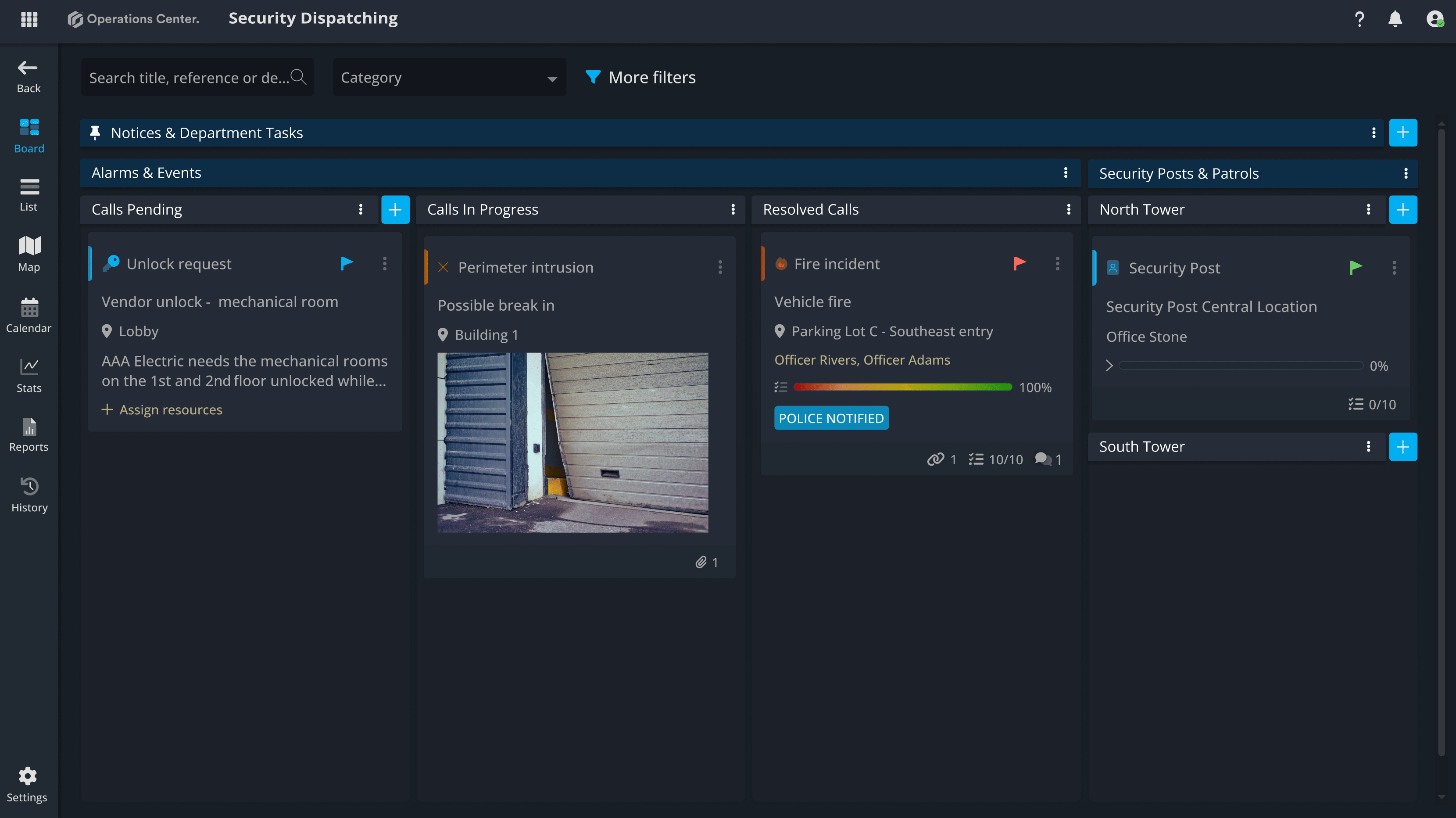
2. From the board overview page, where you can see all the boards you have access to, click the ellipsis (three dots) to open the context menu and select Settings.
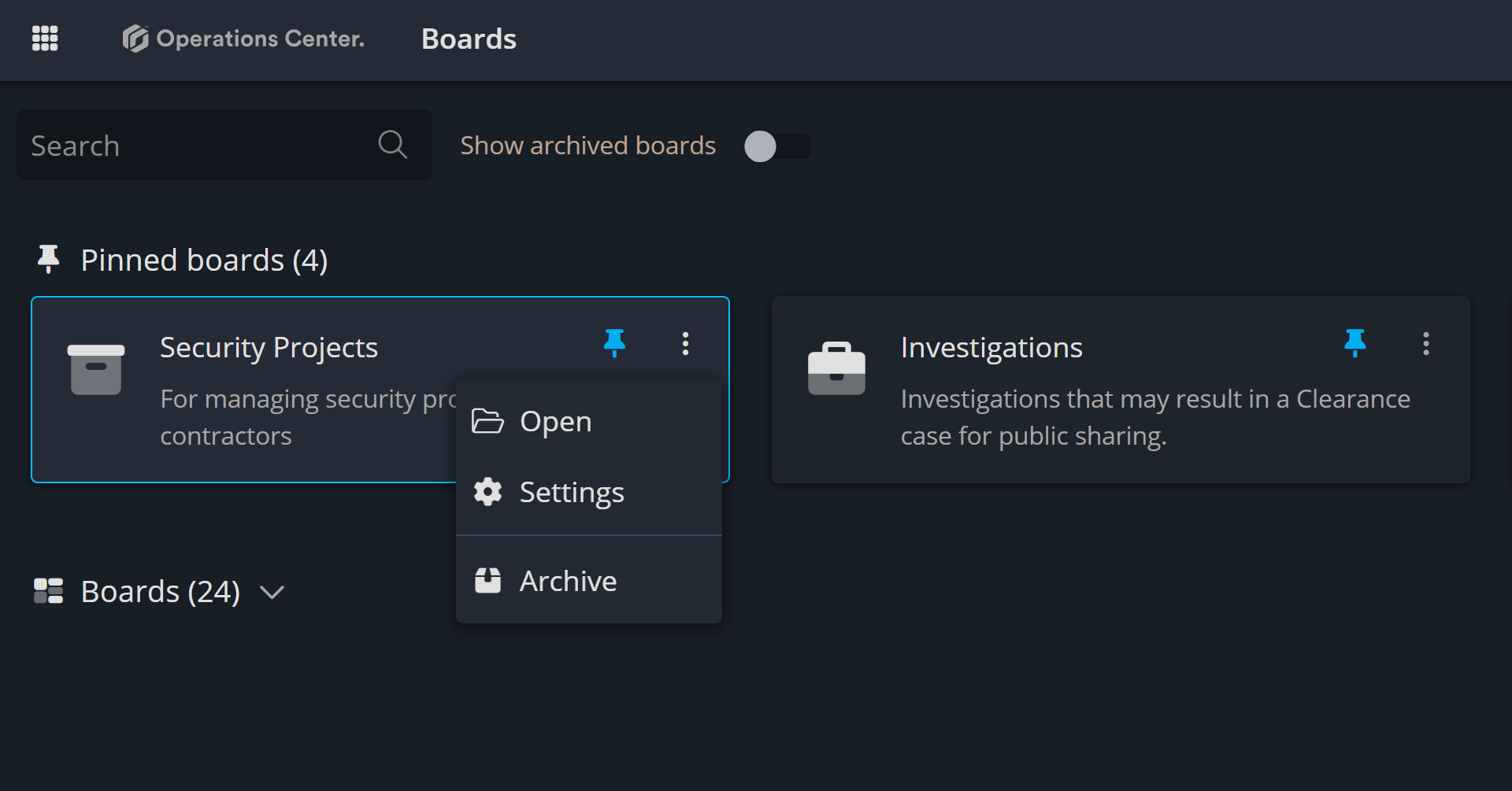
Open members tab
Under the Management section, the first tab is dedicated to members. Inside this tab, you'll find the + Assign role button. Clicking this will open a popup where you can search for users or groups from the directory and assign them the appropriate board roles for this specific board.
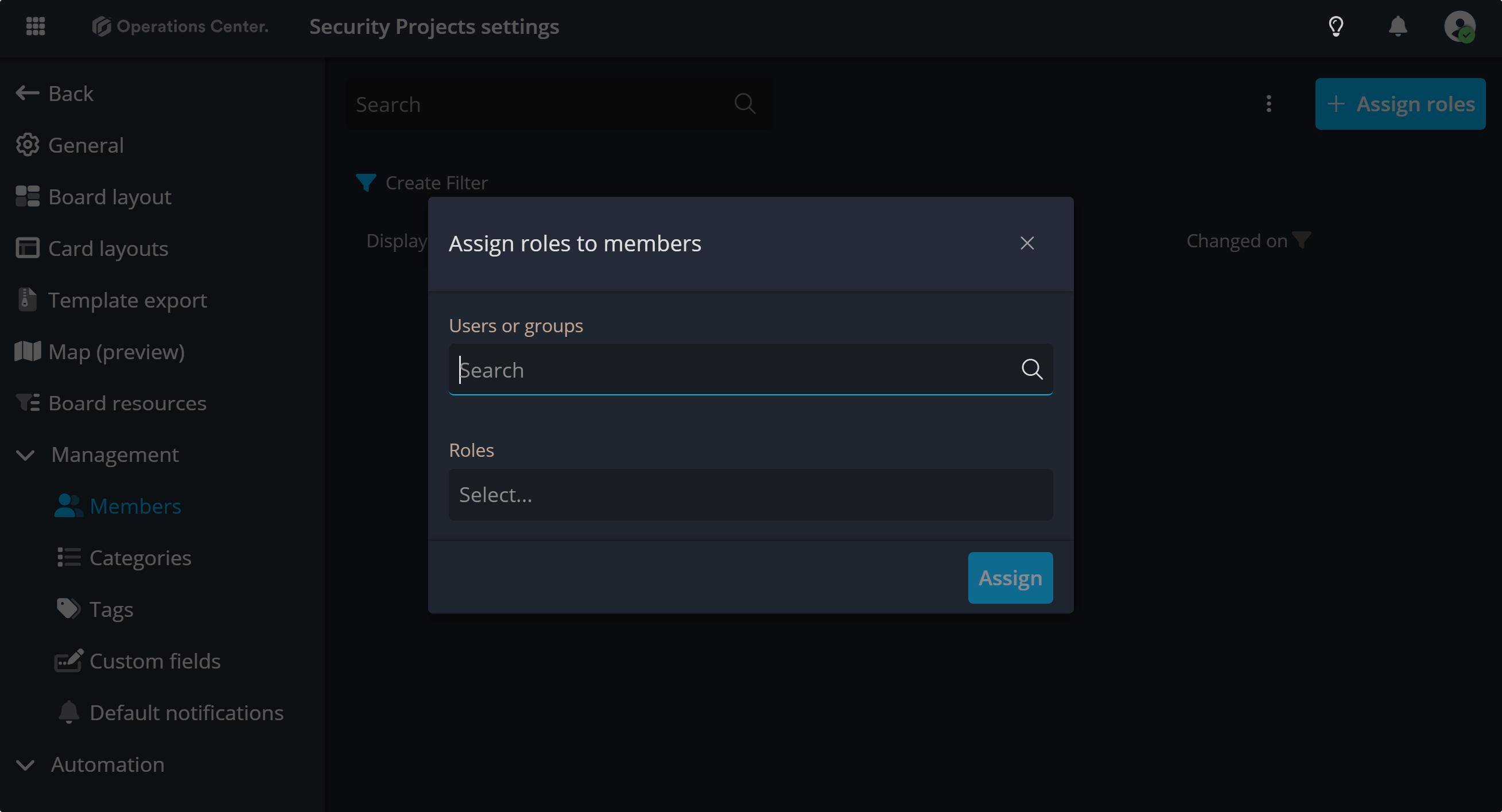
After this, the selected users or group will have access to the board based on the roles selected.
Contact Support
If you have questions or need assistance, please reach out to our support team via OC-Support@genetec.com.
