Assign resources to cards
Assigning resources is crucial to getting work done efficiently. In Operations Center System admins and Resource admins can create different resource types within each category: people, equipment, and places.
For example, within the People category, you can create resource types such as "Administrators" and "Officers." These types are then used to create specific resources, like individual officers or administrators.
While working on a board, you can access these resources and assign them to cards. Boards can have selected resources displayed inside the Assign resources popup,based on the configuration set by the board admin. Click here to read more about managing board resources in Operations Center.
Assign resources
Each card represents a work item, task, or project on your board. Inside the card header, you’ll find an ellipsis that opens a context menu. From here, you can access the Assign Resources popup. This menu is also accessible when a card is open, and it can be found in the card's toolbar.

Filter resources
Resources can be filtered based on their state or category to easily find those that best fit your needs. To filter by active resources, toggle the relevant option. For additional filtering, click on More Filters to view and select categories such as People, Equipment, and Places.
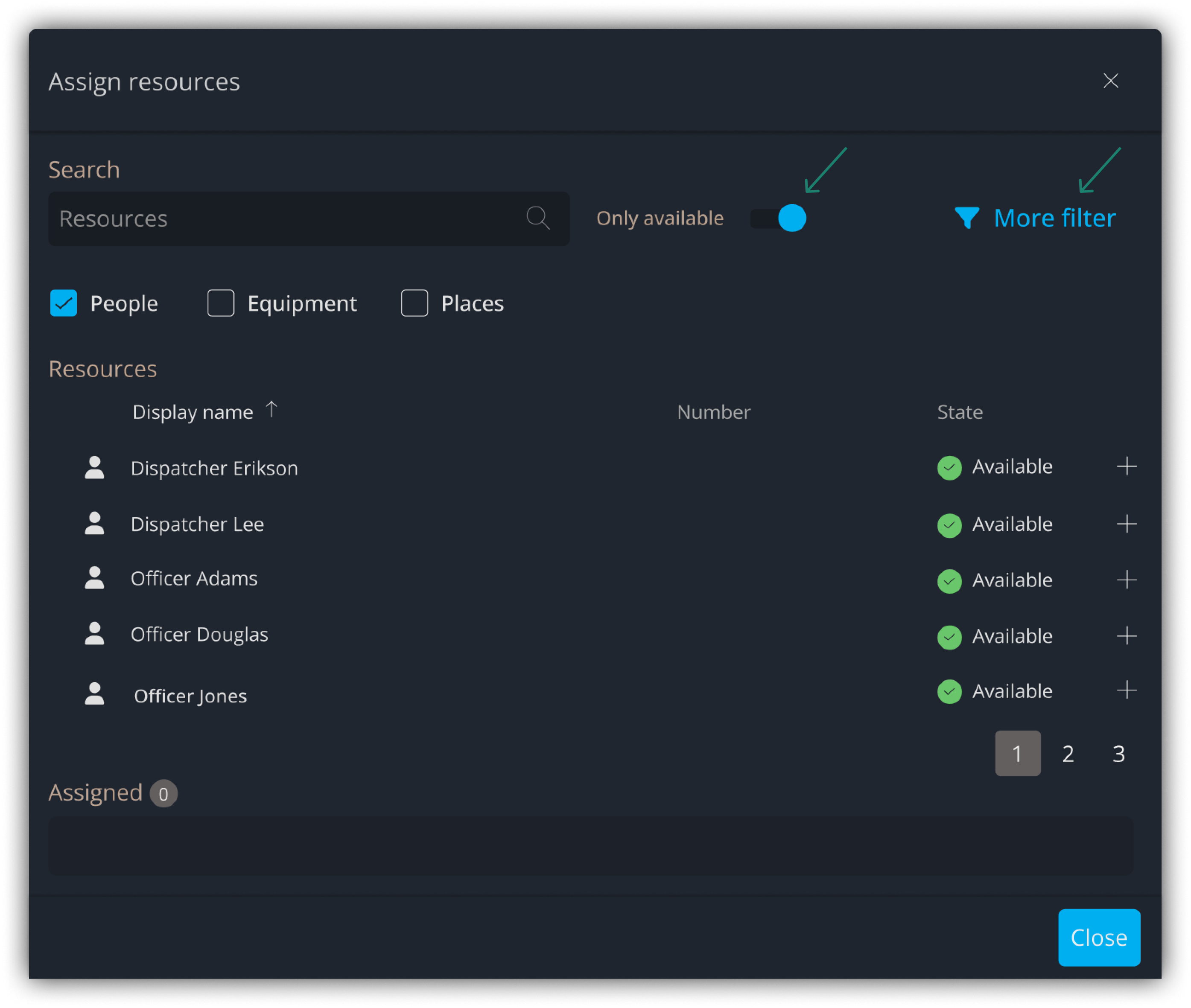
To add resources to your card, click the button. After adding the resources, you can view them in the Assigned box, which allows you to quickly track and adjust the resources associated with your card.
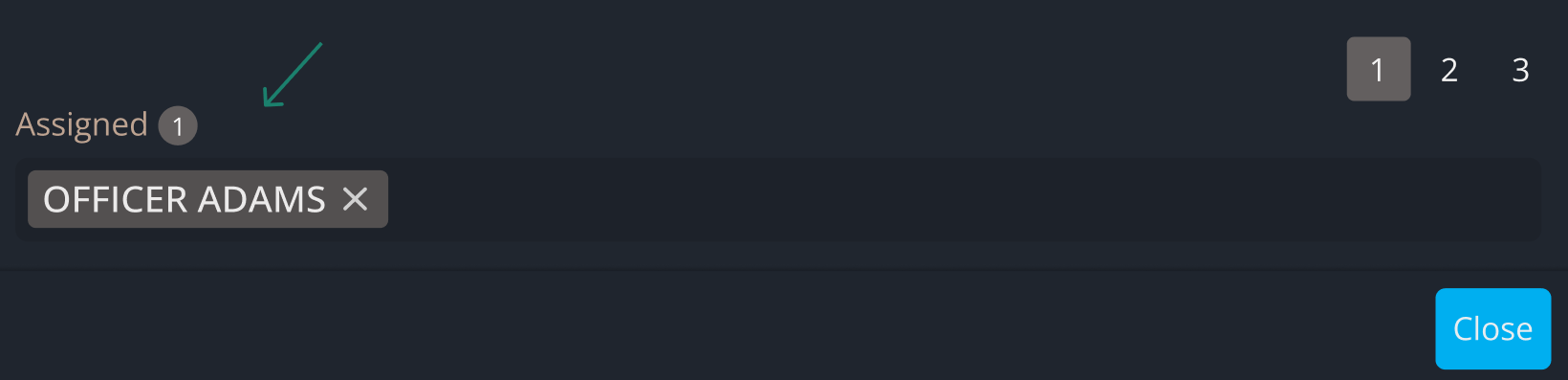
Contact Support
If you have questions or need assistance, please reach out to our support team via OC-Support@genetec.com.
Related Articles
