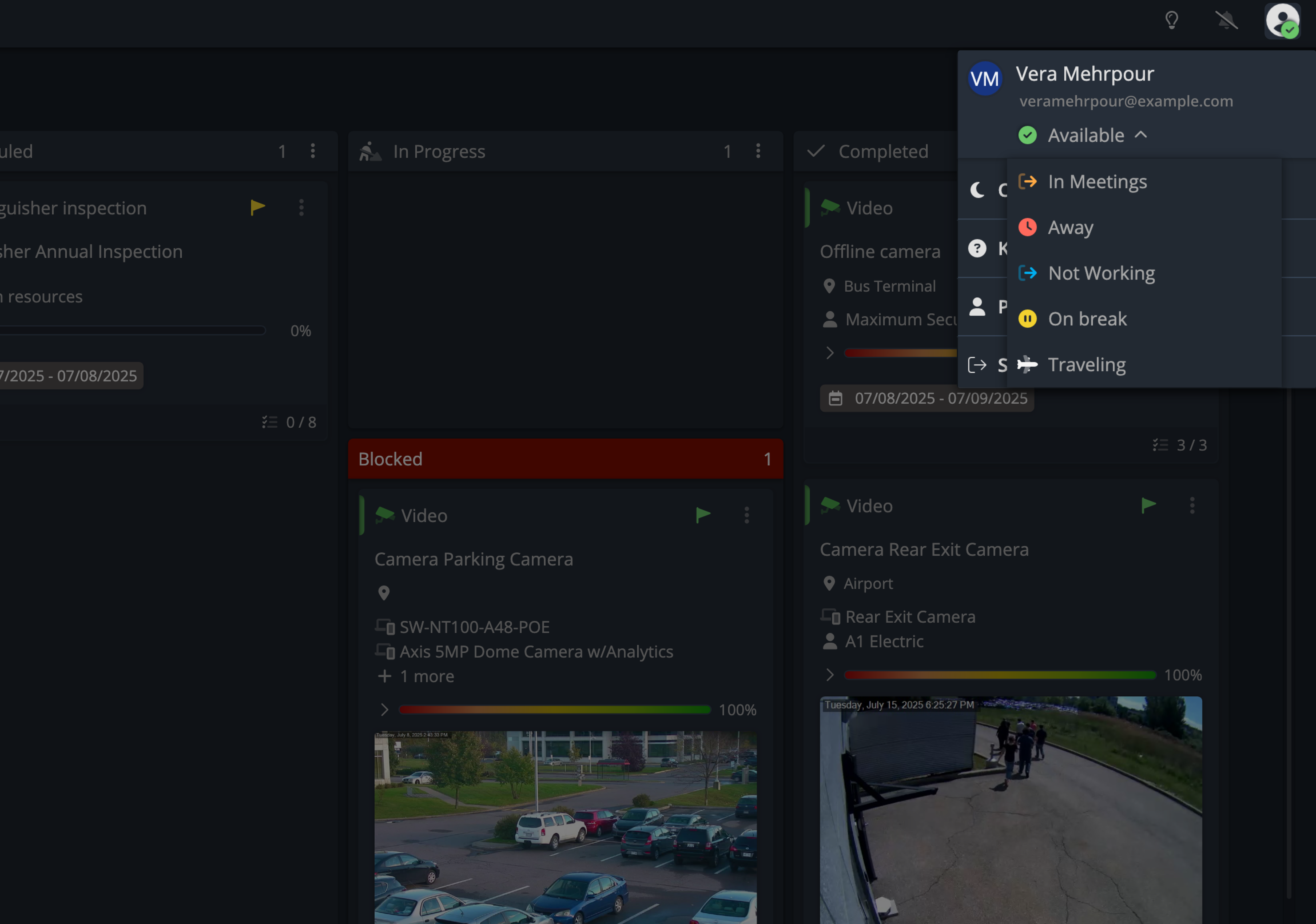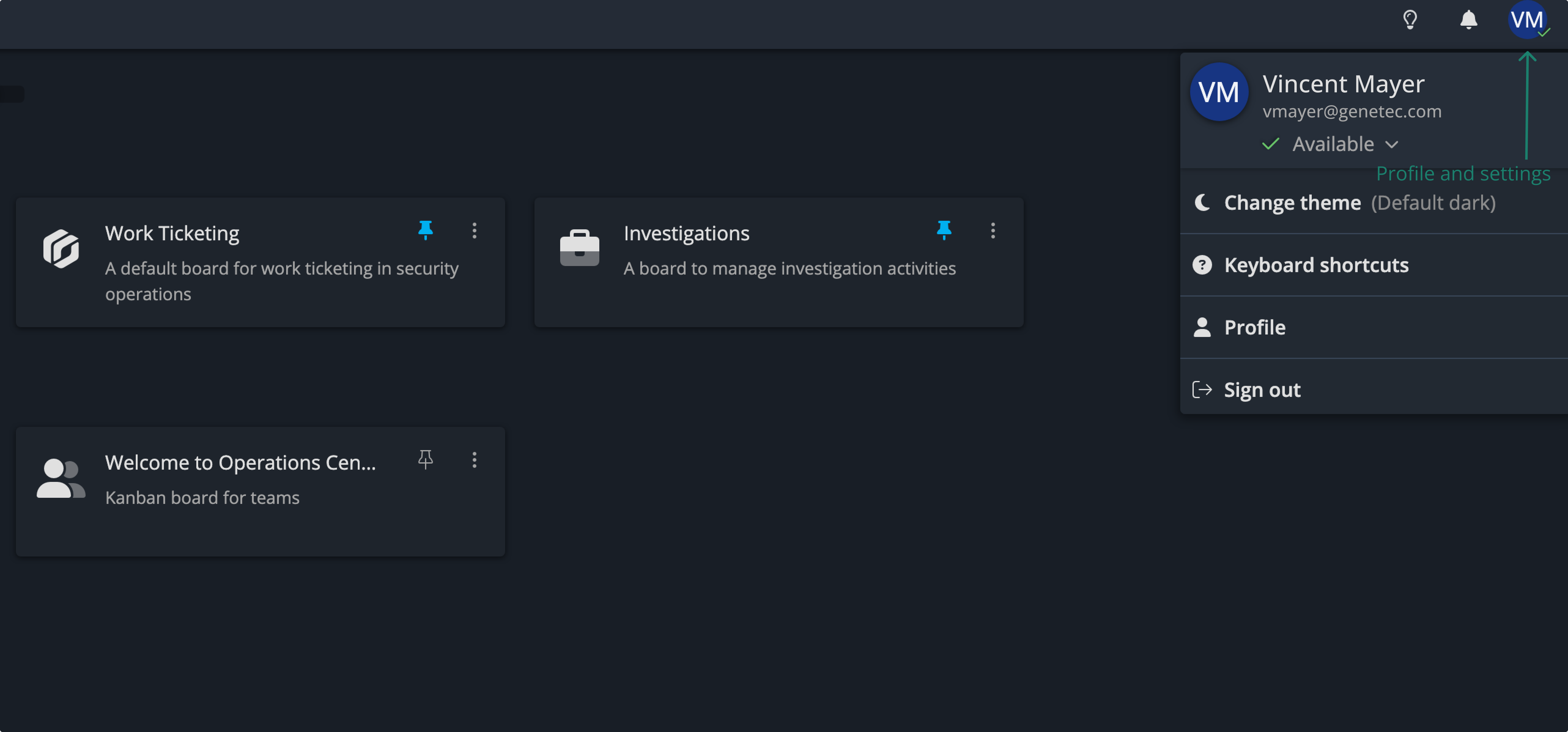User profile
In the top-right corner of your screen, you'll find the Profile & Settings menu. This menu allows you to manage your personal preferences and system visibility.
Profile pictures
Put a face to your people in Operations Center!
Today’s update makes your workspace more personal and visual with profile pictures. You can now upload images in your profile menu, making it easier to recognize who’s who at a glance.
How to add your picture:
1. Open Profile & Settings.
2. Hover over your initials to reveal the Change picture option
3. Upload your image and save.
That’s it—your profile is now more recognizable across Operations Center. A small touch, but one that makes collaboration feel more connected.
💡 Tip: If you’re prompted to allow camera access when taking a photo for your avatar, make sure permissions are enabled in your browser. Check out our guide to enabling camera permissions for step-by-step instructions in Chrome, Edge, Safari, and Firefox.
Set your state
The first option lets you set your current state (e.g., Available, Away, Busy). These states are predefined by your system administrators and help others understand your availability.