October 15th
Estimated reading time: 2 minutes
Managing resources has never been easier. Now, you can view and update a resource’s details without navigating away from your board. Simply click on the resource’s avatar displayed on a card, and the Resource Details popup will open. From here, you can update the resource’s status, type, location, and any custom fields that have been configured for that resource type.
Configuring Resource Display (Board Admin Only)
If you are a board admin, you can configure cards to display resources as icons by following these steps:
- Click the three dots on the card and select Configure Card.
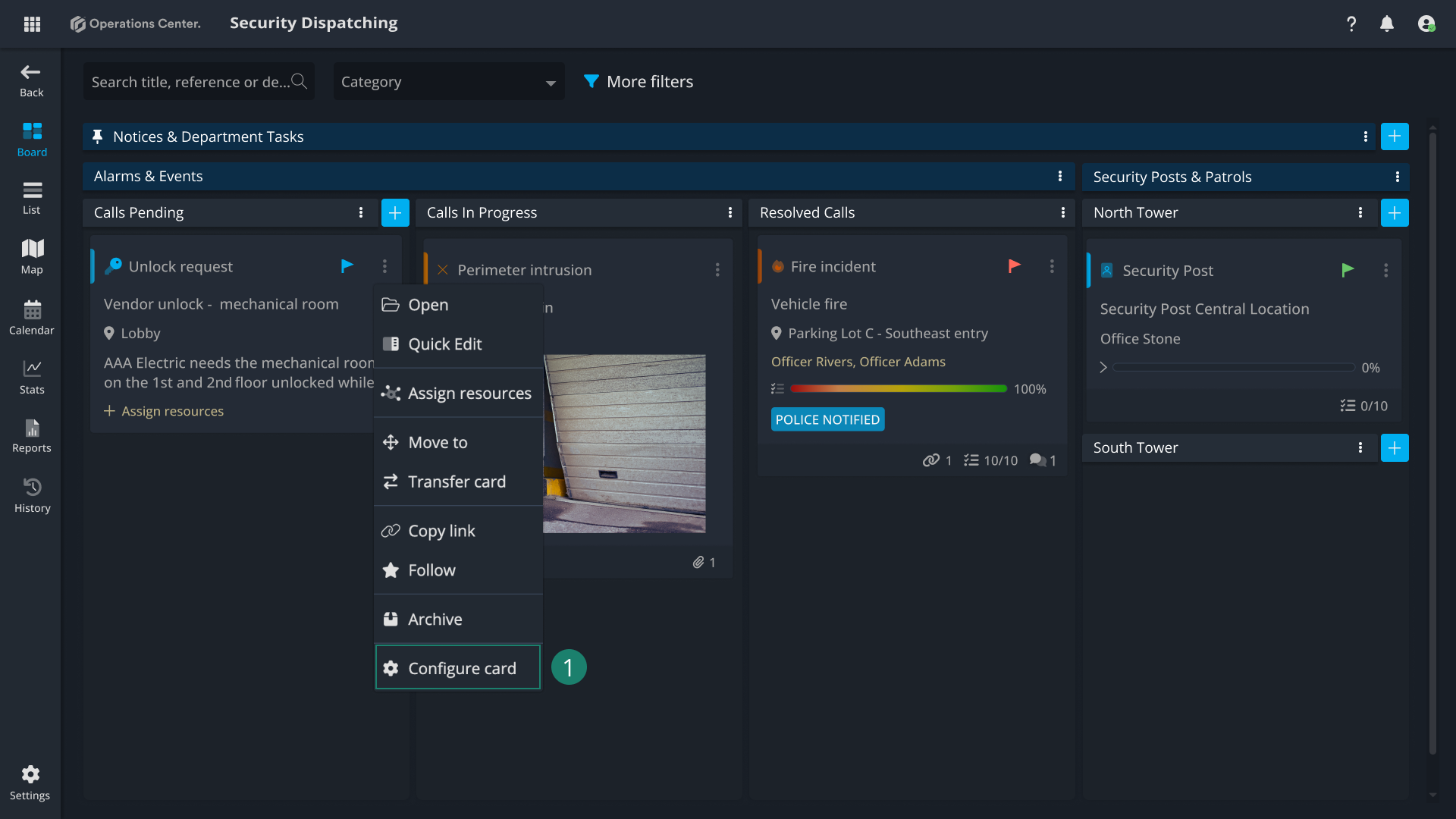
- In the configuration panel, make sure the Assigned Resource field is added to the card display.
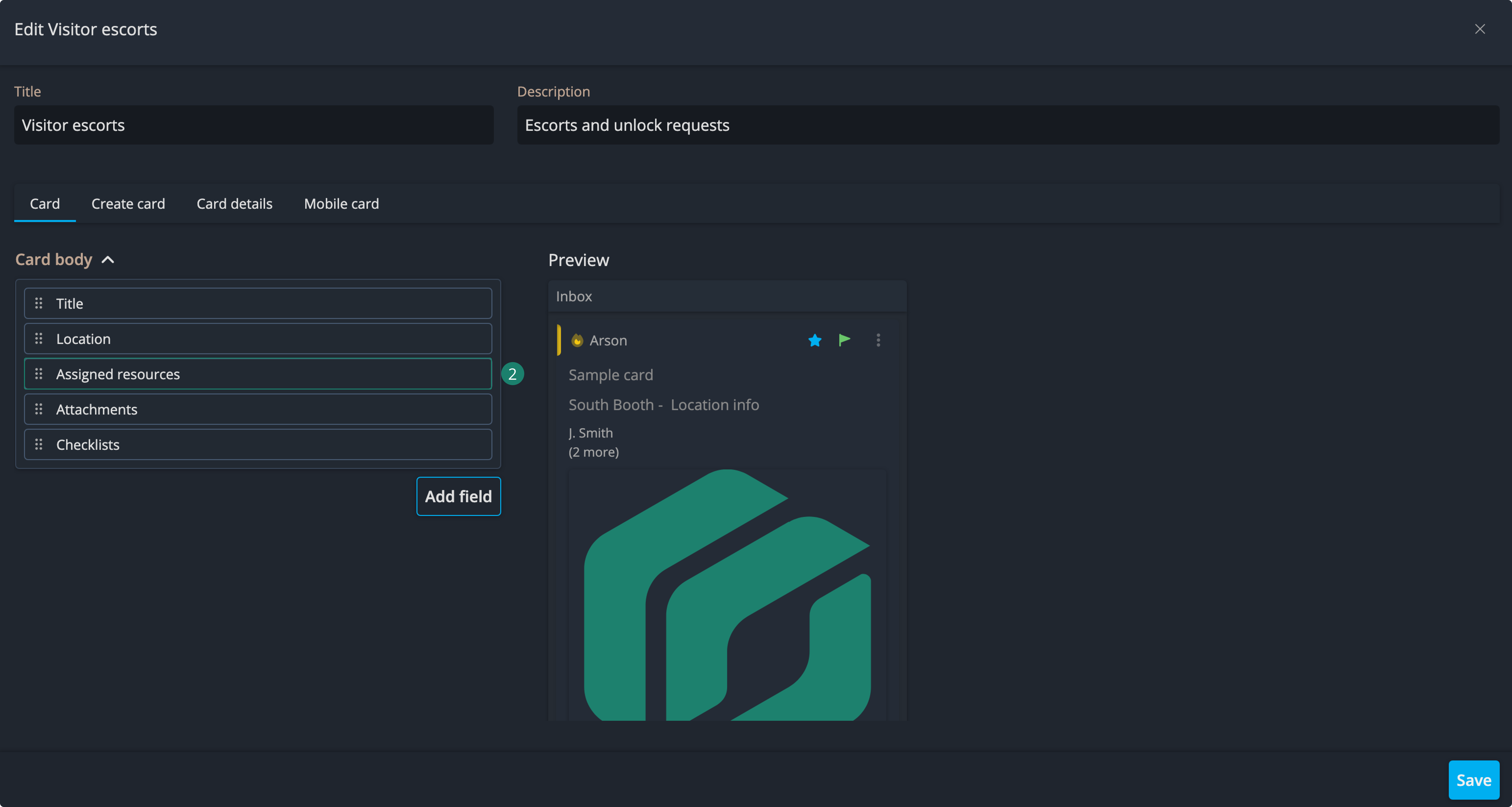
- Choose one of the available display formats:
- Vertical list – shows all assigned resources in a list on the card.
- Icons only – displays only the avatars of assigned resources.
- Icons with color – displays avatars with colored indicators.

Once configured, the resource avatars become clickable, allowing you to open the Resource Details popup instantly.
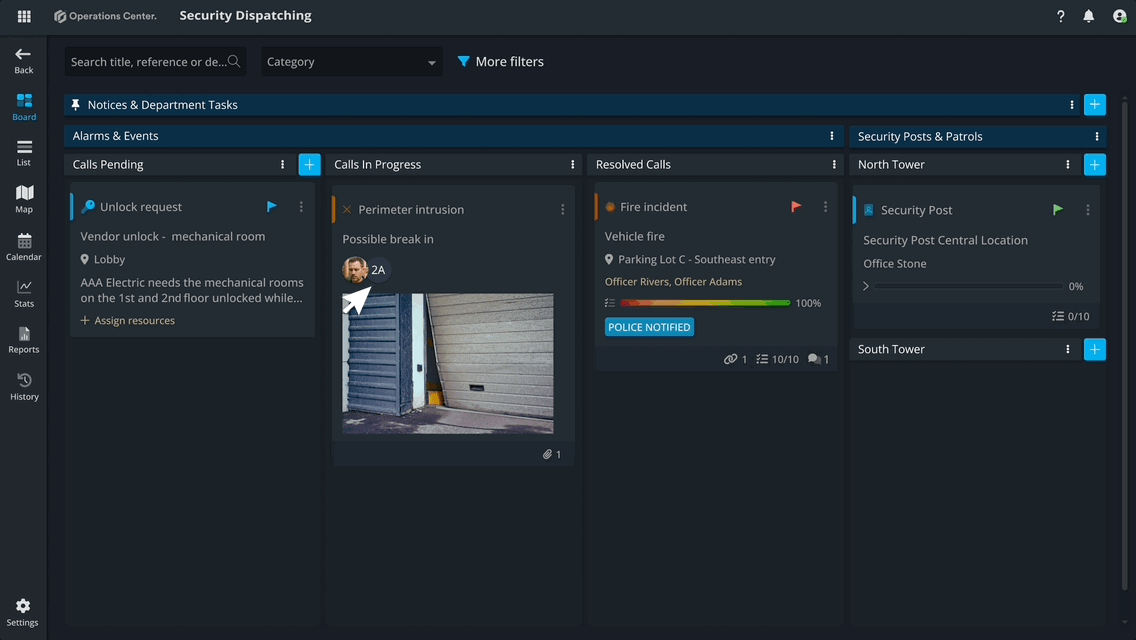
Contact Support
If you have questions or need assistance, please reach out to our support team via OC-Support@genetec.com.
