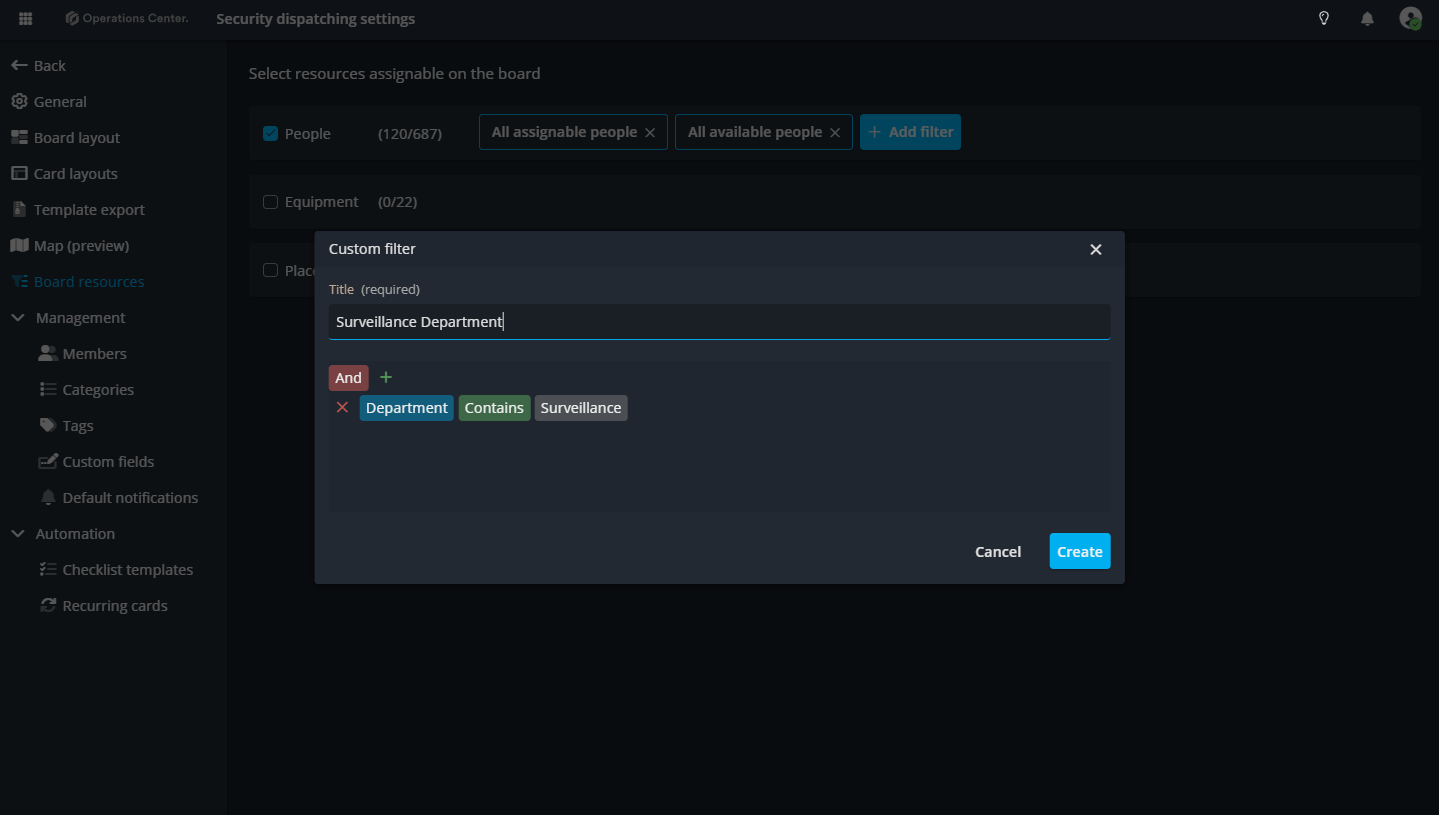Manage Board Resources in Operations Center
In Operations Center, resources are crucial elements that support your work items, or cards, and can be assigned to tasks on different boards. To make it easier for board admins to assign and manage resources on a board level, the Board Resources feature comes into play. This feature provides the ability to filter resources, allowing board admins to streamline and customize the resources shown on their boards.
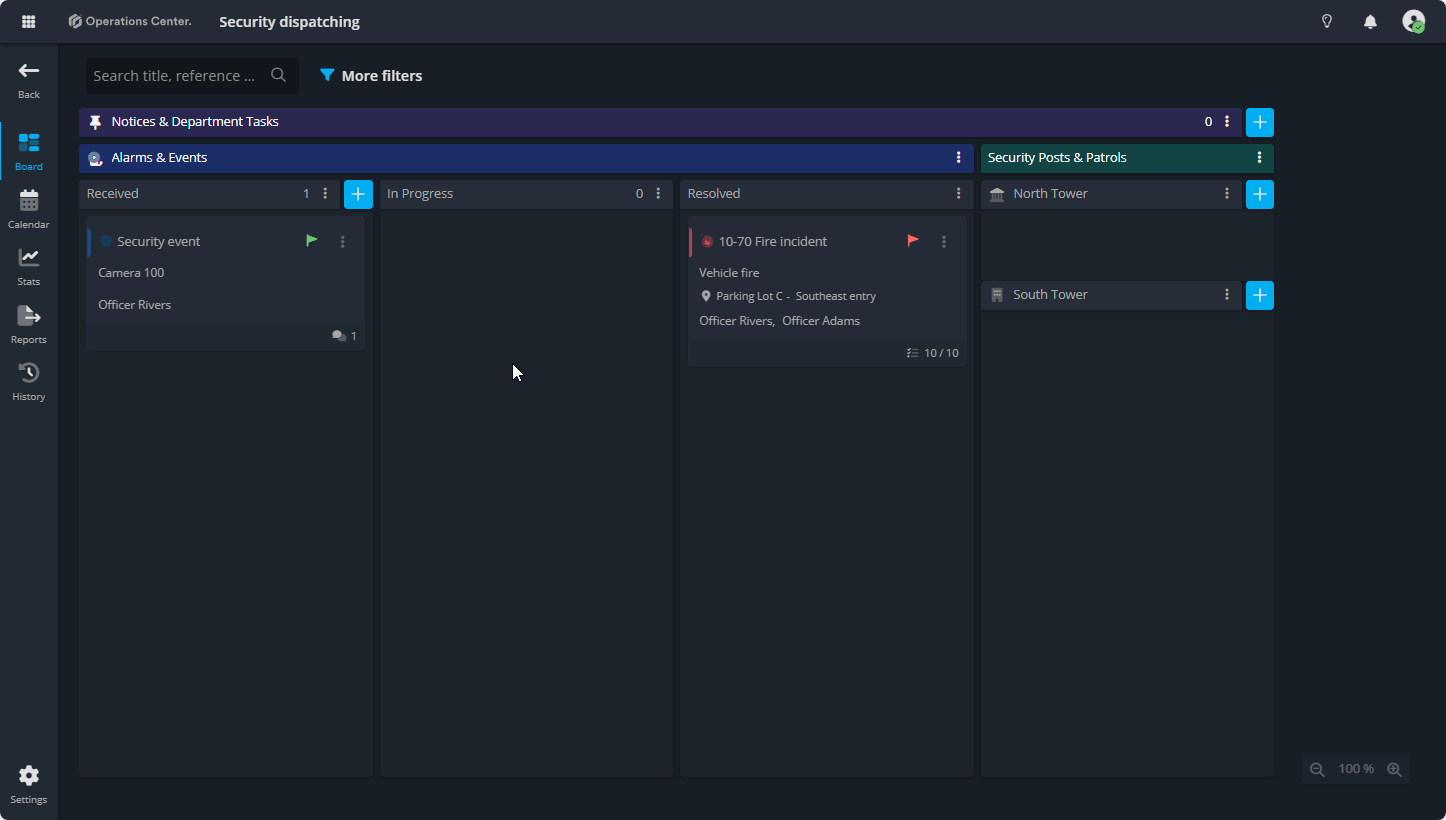
What are Board Resources?
Board Resources allow admins to select which resources are shown inside the assign resource popup on a board. By default, all categories (People, Equipment, Places) are enabled for all boards. However, board admins can narrow down the resources displayed, ensuring that only relevant resources appear based on the board's specific requirements.
How to Manage Board Resources
Access Board Resources Settings
To get started, open your board and go to the Board Settings.From there, navigate to the Board Resources section, where you can configure which categories of resources will be available for that board.
Selecting Resource Categories
Admins can choose which resource categories (People, Equipment, Places) should be visible on the board. This can be done by selecting the respective checkboxes for each category. For example, if your board only requires People resources, you can uncheck Equipment and Places, ensuring only People are available for assignment.
Filtering Resources by Criteria
Once a category is selected, you can further filter the resources shown by specifying detailed criteria for that category.
For example, for People, you can filter by departments, skills, or availability. For Equipment, you can filter based on characteristics like device type, IP address, or status (e.g., Available, In Use). Similarly, for Places, you can filter by location or status (e.g., Open, Closed, In Maintenance).
The filtering feature enables board admins to create custom filters using And or Or conditions:
- And (default): Displays resources meeting all specified criteria.
- To switch to Or, click And and select Or from the dropdown.
You can choose to add a condition or add a group when building filters.
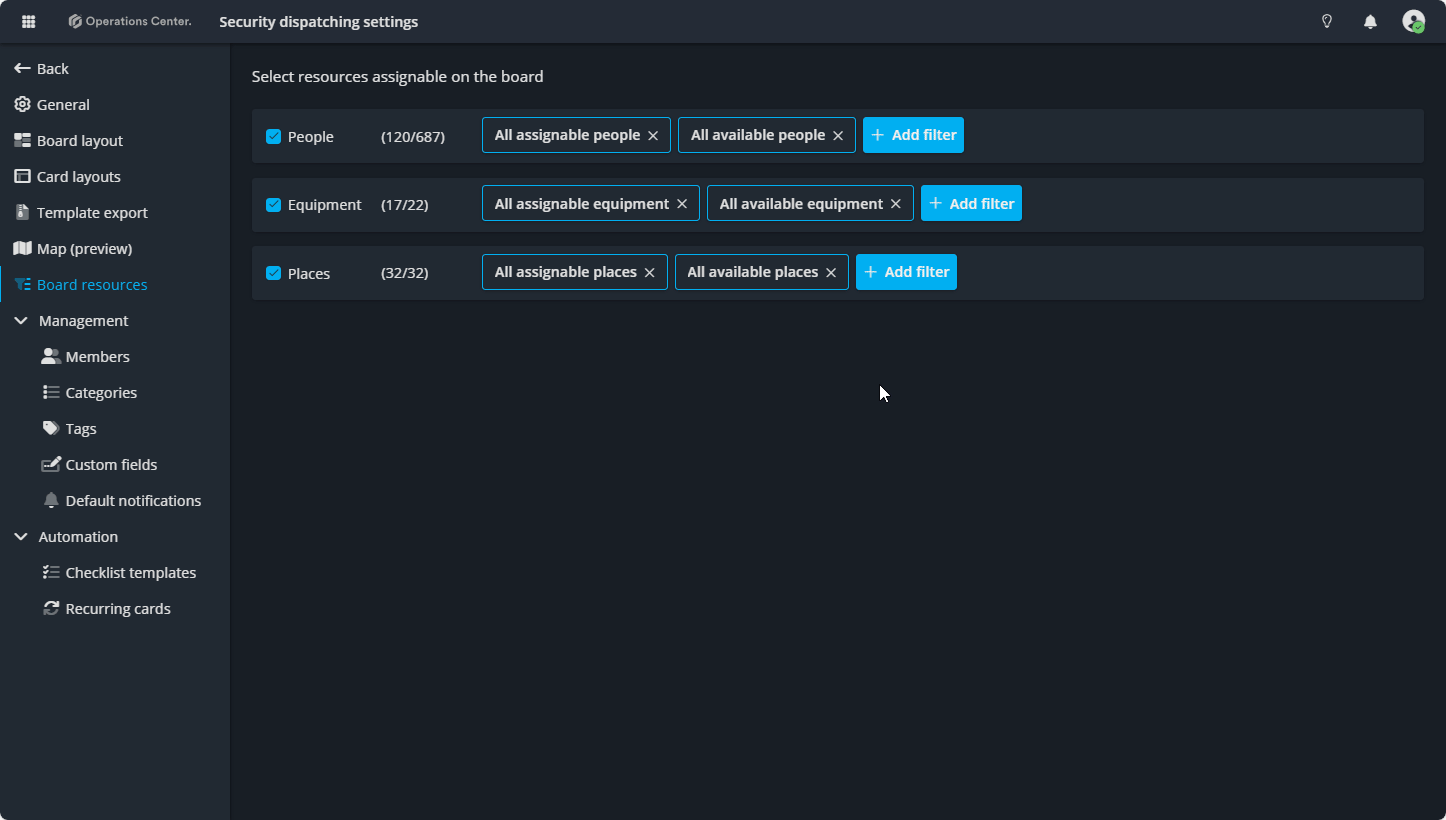
Example Scenario
Let’s say you are managing a board dedicated to security operations. You may want to assign only People resources with specific roles like security officers, and perhaps filter by department (e.g., “Surveillance” or “Patrol”). In this case, you can:
- Select the People category for the board.
- Apply a filter for Department to only show resources in the "Surveillance" department.
- As a result, when you open the Assign Resource popup, only personnel in the “Surveillance” department will be visible for assignment.
Contact Support
If you have questions or need assistance, please reach out to our support team via OC-Support@genetec.com.
Related Articles