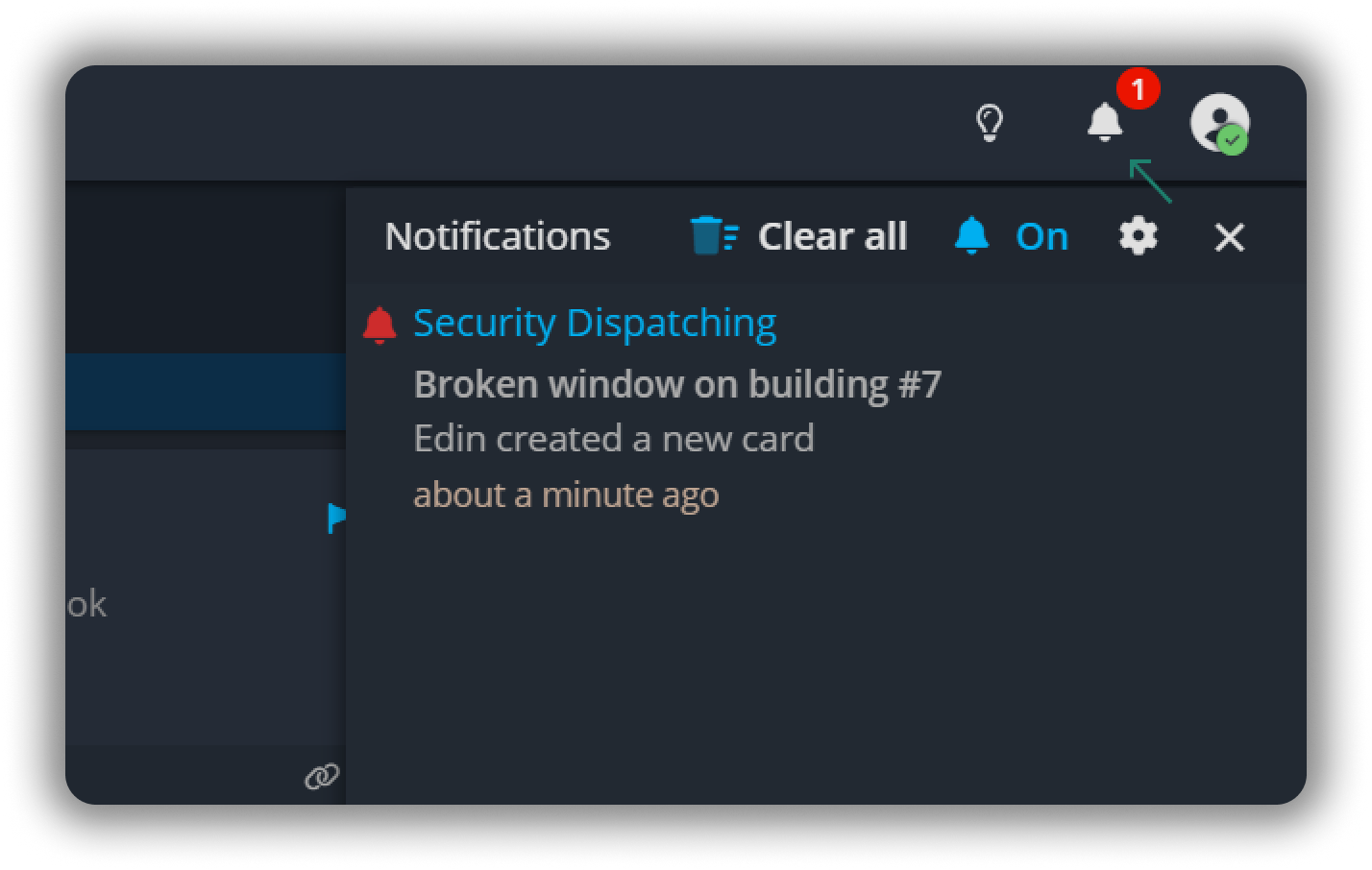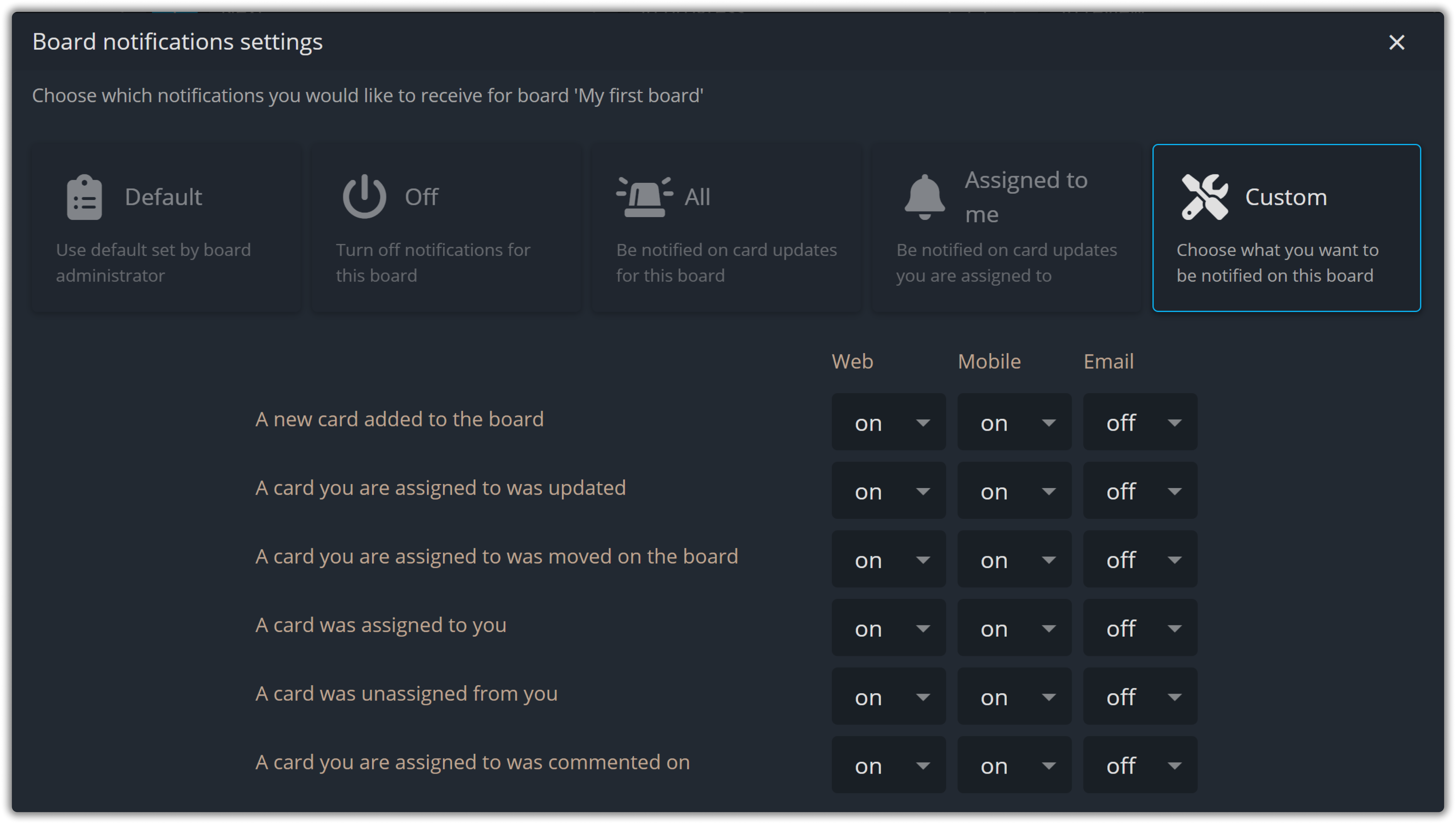Notifications
Curious about the notifications in Operations Center? Wondering what triggers those and how they keep you updated on your tasks and boards? Whether it's a new card, an update on a task, or an important comment, you can stay in the loop with just a few clicks. In this guide, we'll break down how notifications work and how you can easily manage them to ensure you never miss an important update. Let's dive in!
Notifications menu
The Notifications menu in Operations Center helps you stay updated on important changes and activities related to your boards and cards. You’ll be notified about the following events:
- A new card is added to your board
- A card you're assigned to is updated
- A card you're assigned to is moved on the board
- A card is assigned to you
- A card is unassigned from you
- A card you’re assigned to gets a comment
- An item or board you're subscribed to is deleted or archived
You can receive them in three different ways:
- Web Notifications
- Mobile Notifications
- Email Notifications
Notifications settings
The notifications menu is your hub for all updates from boards you’re a member of. However, to customize your notification preferences, you need to be on a specific board. Notification settings are board-specific, meaning preferences cannot be applied across all boards simultaneously.
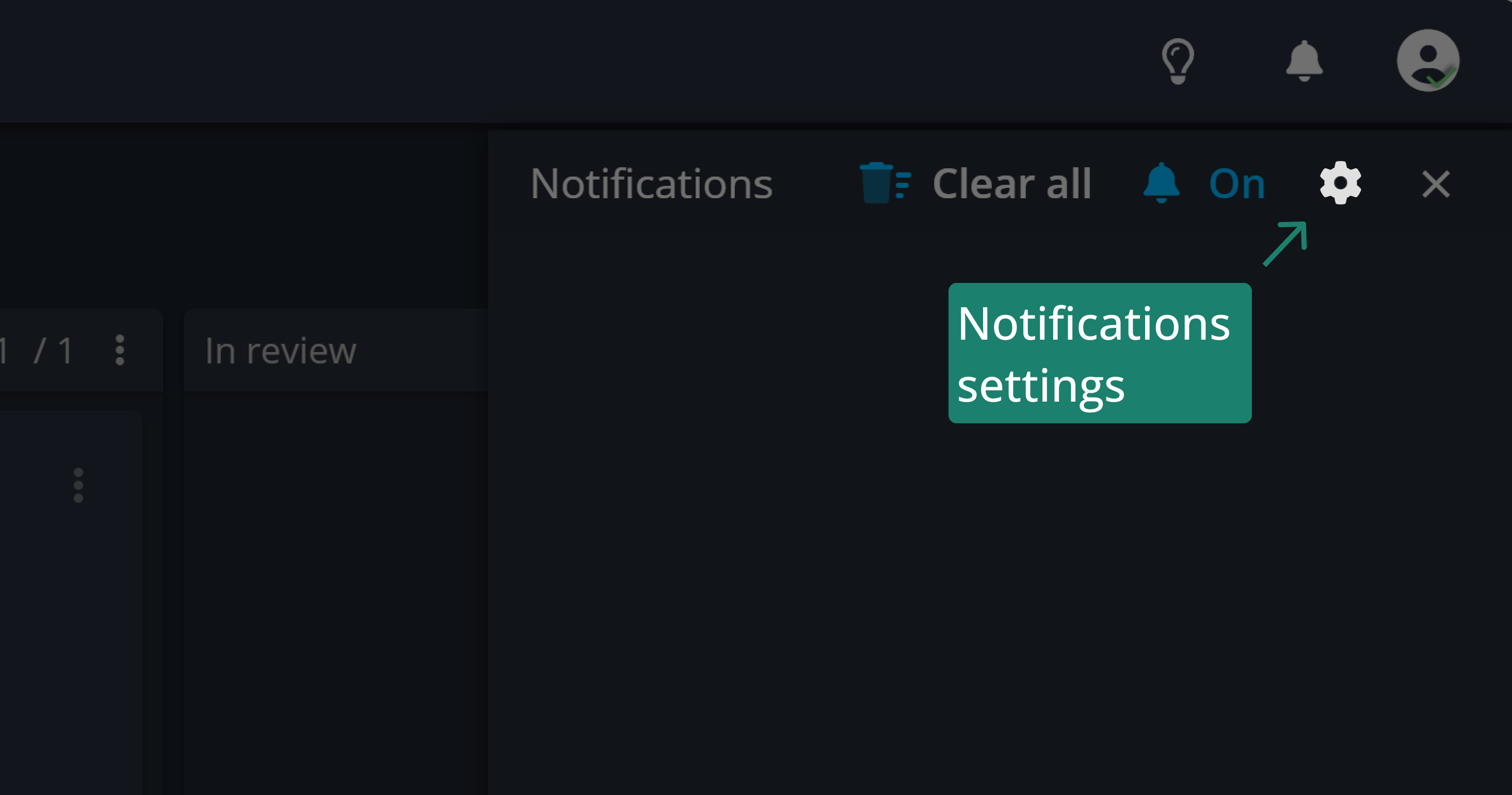
You can choose your notification preference for each board:
- Default: Follows the notification settings established by your board admin.
- Off: Disables all notifications for this board.
- All: Enables notifications for all updates on this board.
- Assigned to Me: Only receive notifications for updates related to cards assigned to you.
- Custom: Tailor notifications to suit your needs by selecting specific events or updates
If you're a board Admin and want to set up notifications for a board, go to Board settings and select Default notifications of the board.
Frequently Asked Questions (FAQ)
Q: Why can't I see the settings option when I open the notifications menu?
Notifications are set for each board. To access the settings, open your board, and you will see a gear icon for settings.
Contact Support
If you have questions or need assistance, please reach out to our support team via OC-Support@genetec.com.