Create your first board
In Operations Center you can create new boards to represent different workflows and invite relevant members for collaboration. To simplify this process, Operations Center offers pre-made templates designed for various purposes. All templates are fully customizable, allowing you to add or remove columns, lanes, categories, tags, custom fields, and more to create the ideal environment for your team’s work.
Choose a board template
Click on the + Create board button located at the top. This will open a two-step wizard where the first step is to choose a template for your board.
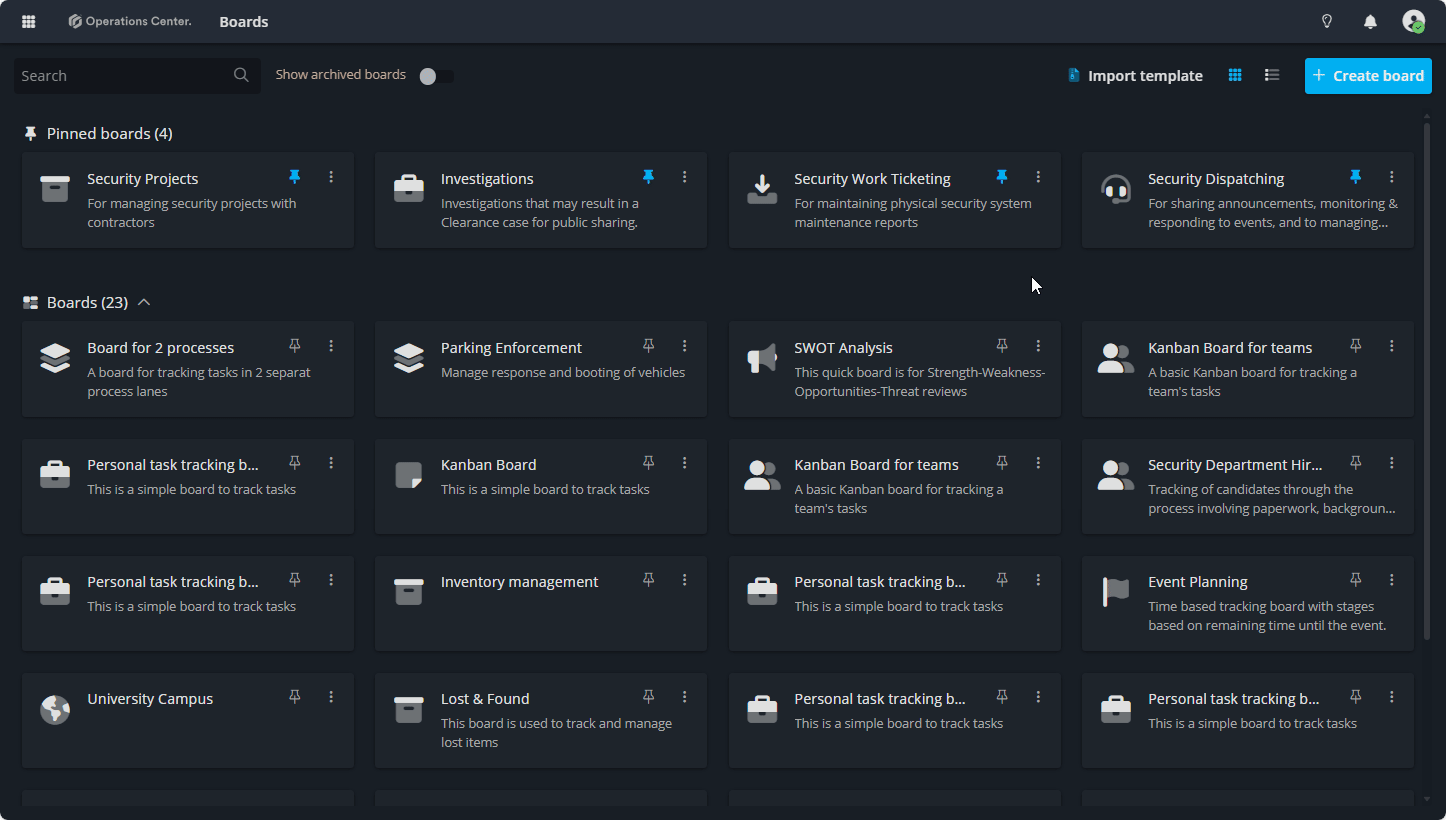
Configure board's properties
Add a title and select a logo for your board. Any additional information can be added inside the description box. select the right timezone for your team and click Open board.
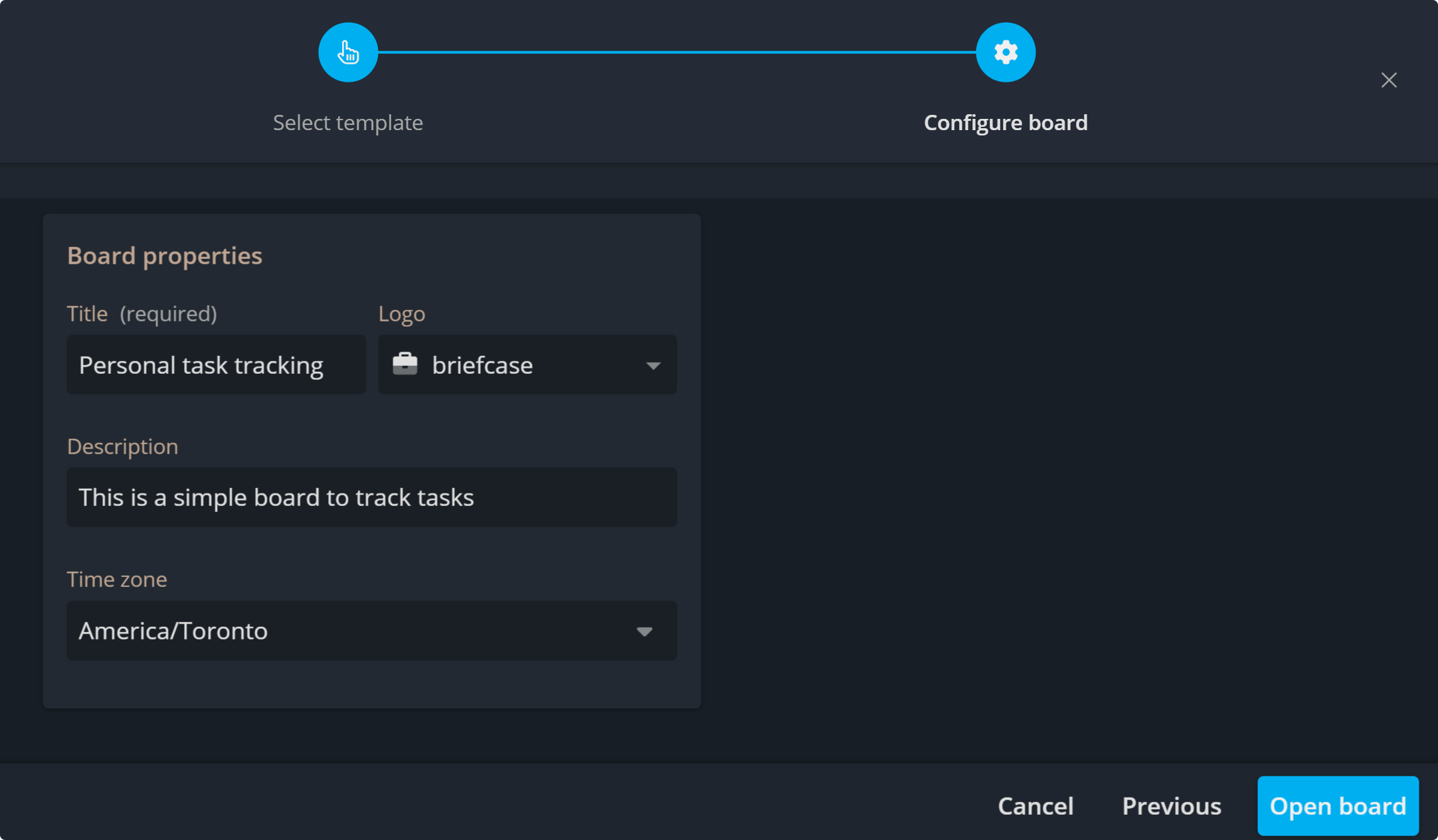
Columns and lanes
When you open a board, whether it’s newly created or an existing one, you can see the structure of the workflow it was created for through its Columns and Lanes.
Columns represent stages in the workflow (e.g., "To Do," "In Progress," "Done"). and Lanes are used to categorize tasks, such as by team, priority, or other categories.
Board admins can customize the structure by adding or removing stages, renaming columns, and making other adjustments using the Board Layout feature in the settings page.
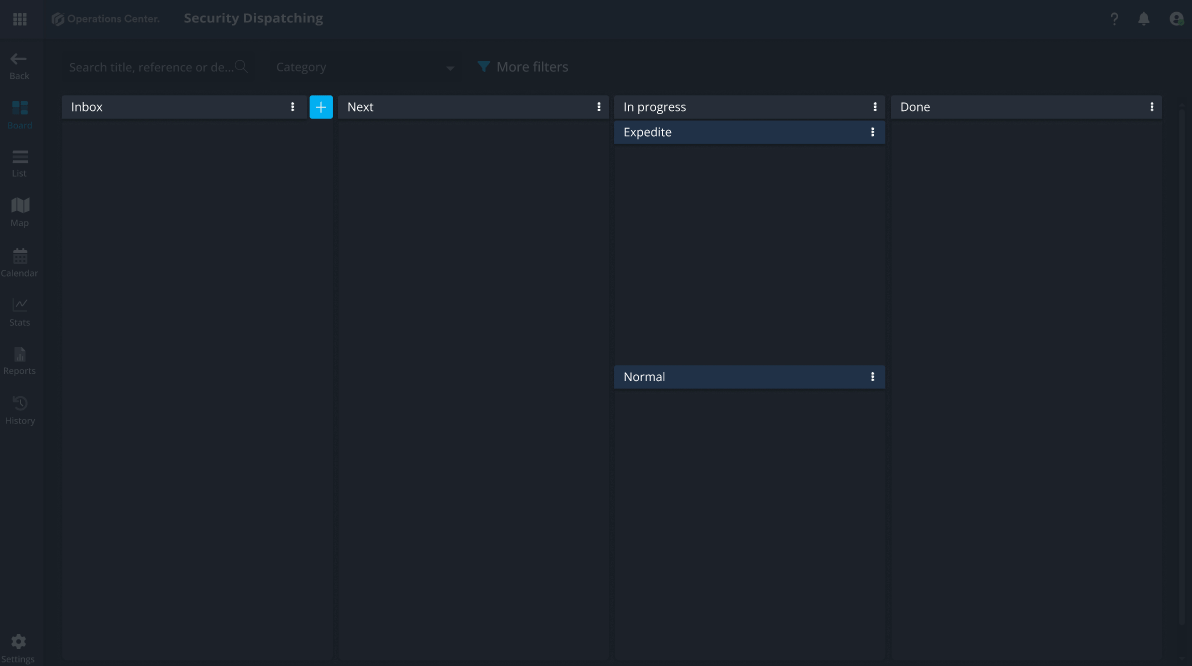
Contact Support
If you have questions or need assistance, please reach out to our support team via OC-Support@genetec.com.
Related Articles
