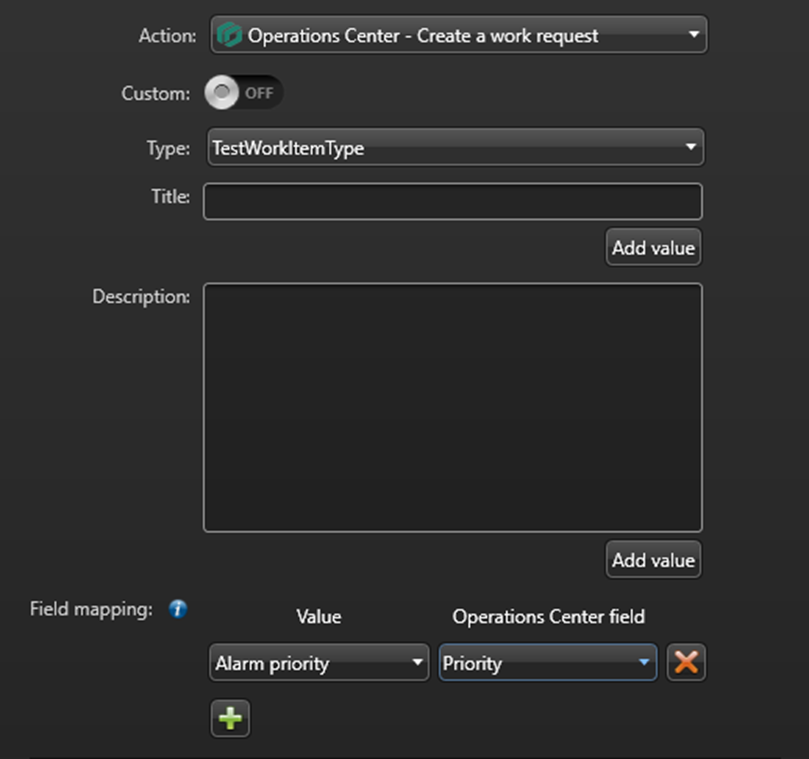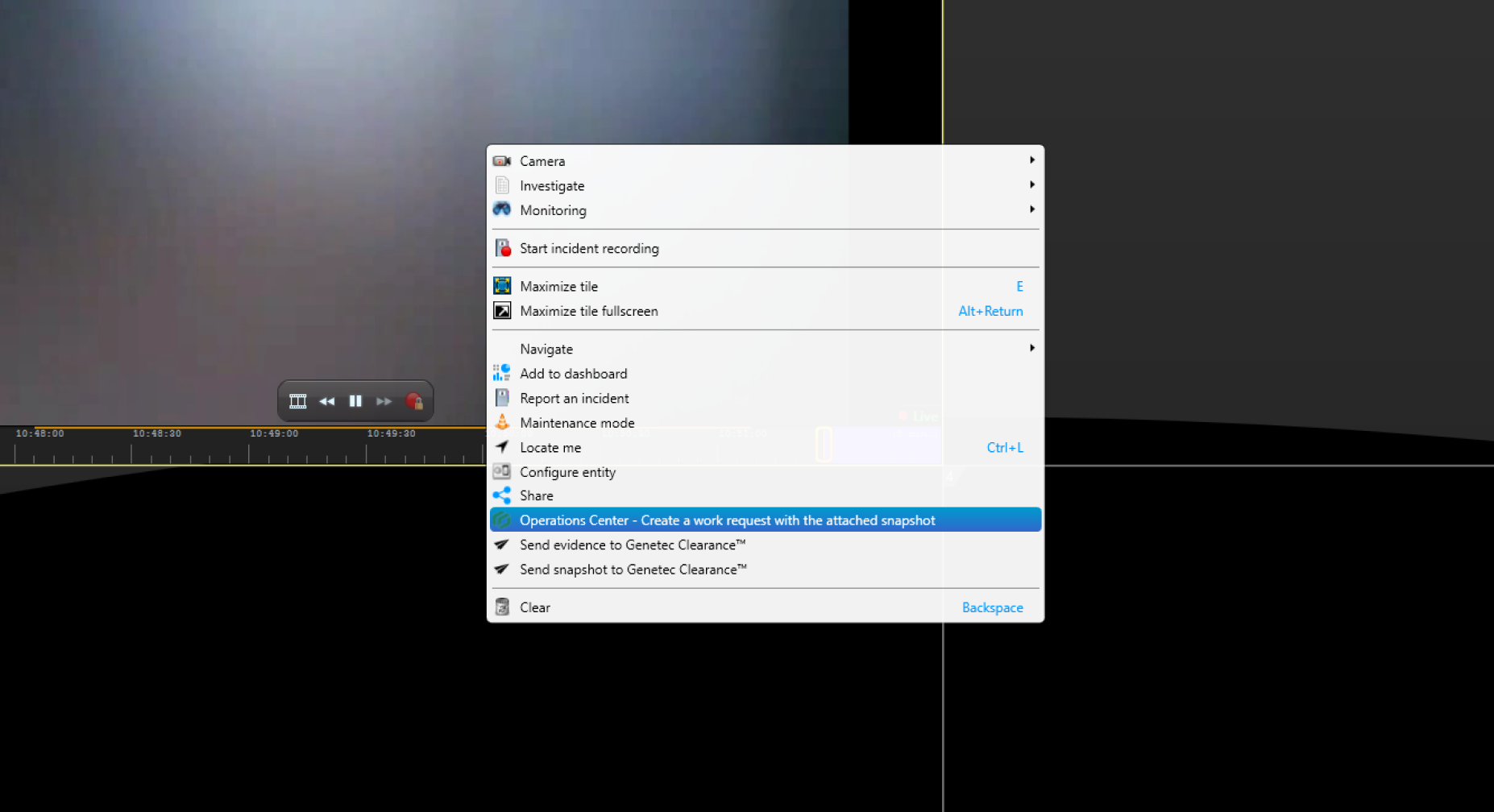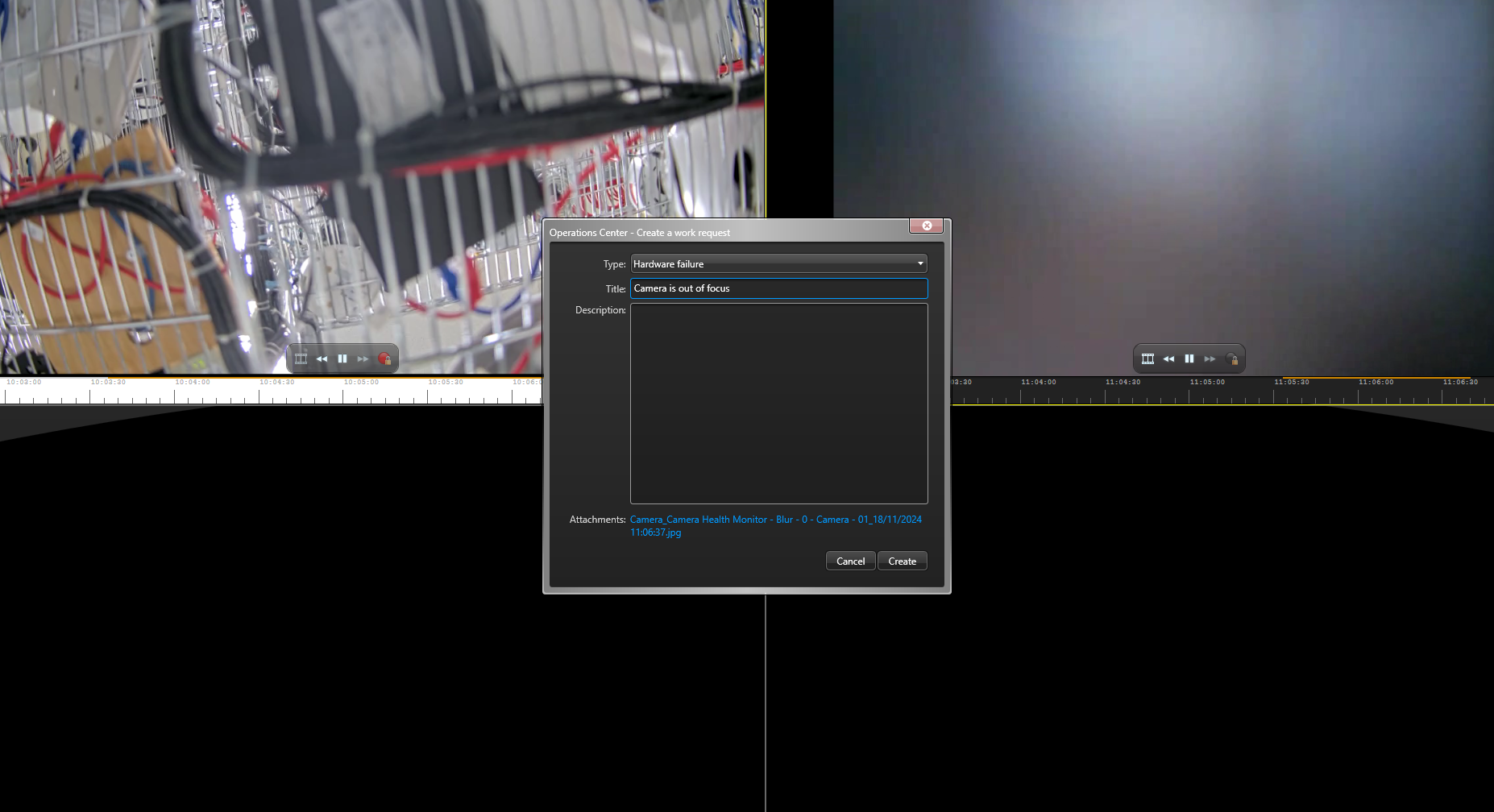Creating work requests
Event to Action
Custom actions can be triggered either when a specific event occurs through the event-to-action feature or manually in Security Desk using "hot actions," or through scheduled tasks and backend code.
To configure and set alarms for triggering card creation in Security Center follow these steps using the config tool:
Open Alarms in Config Tool.
On the bottom of the screen, click on + Alarm to create a new alarm.
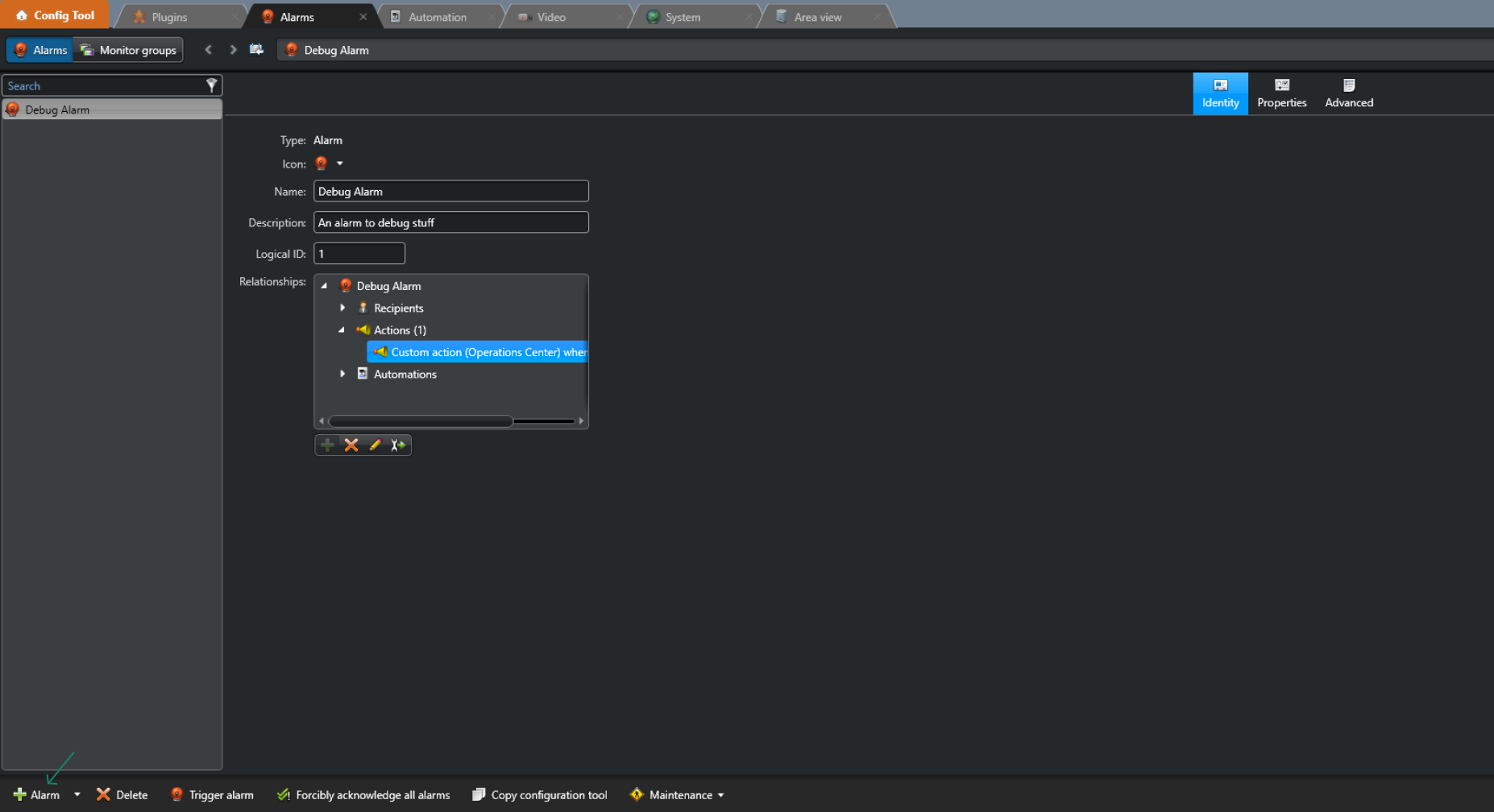

Provide a name and description for the alarm
Proceed to "relationship" section and create a new Action by clicking on the + button.
A popup will appear where the trigger conditions for the alarm can be set in the "When" section.
Click on the Action field and select Operations Center - Create work request, enter work request title and select the types that have already been configured. Optionally, custom options can be used that require the and selection of a board and category directly in this popup.
You can add fields from events or alarms to the work item title and description using the “Add Value” button, which inserts placeholders that will later be replaced with corresponding values when the action is triggered.
Similarly, to add these fields to other work item attributes (e.g., due date, location, or custom fields), click the “+” button. Select the work item field and the event field you wish to map.
Note that not all work item fields support every data type from event values; unsupported mappings will appear in red. Text fields support all event values. The “Priority” field applies a specific mapping where “Alarm priority” values (1–255) convert to four priority levels: 1–60 (low), 61–120 (normal), 121–180 (high), and 181–255 (critical).
Manual Action
Cards can manually be created by selecting an entity from either the monitoring page or the map. Simply right-click on the desired entity or video stream to see the option to create work request in Operation Center in the context menu.
Select the option to create work request in Operation Center, choose work request type (work request types that are listed here are the one that were defined in Config Tool), enter a description or modify the title, and click create.
The created card in Operation Center will have all the entered information from this popup, and additionally the camera snapshot will be attached to the card, as well entity GPS coordinates will be added to the card (in case they are configured for the entity).
Manual card creation option can be used on Security Desk's Map: simply right click on desired location on the map or on an entity on the map and choose the option Operations Center -Create work request. The created card will contain title, description, snapshot (if the camera entity is online) and GPS location coordinates.