Invite members to a system
One of the first steps in setting up your Operations Center account is inviting your team to collaborate. In Operations Center, you first invite your team members to your system—your central environment that can host unlimited number of boards for various workflows and processes.
Continue reading to learn how to easily invite your team to your system!
Open System settings
Use the navigation menu (the 9-dot menu) located at the top left of your screen. Inside this menu, you'll find the System Settings option. Click on it to continue.
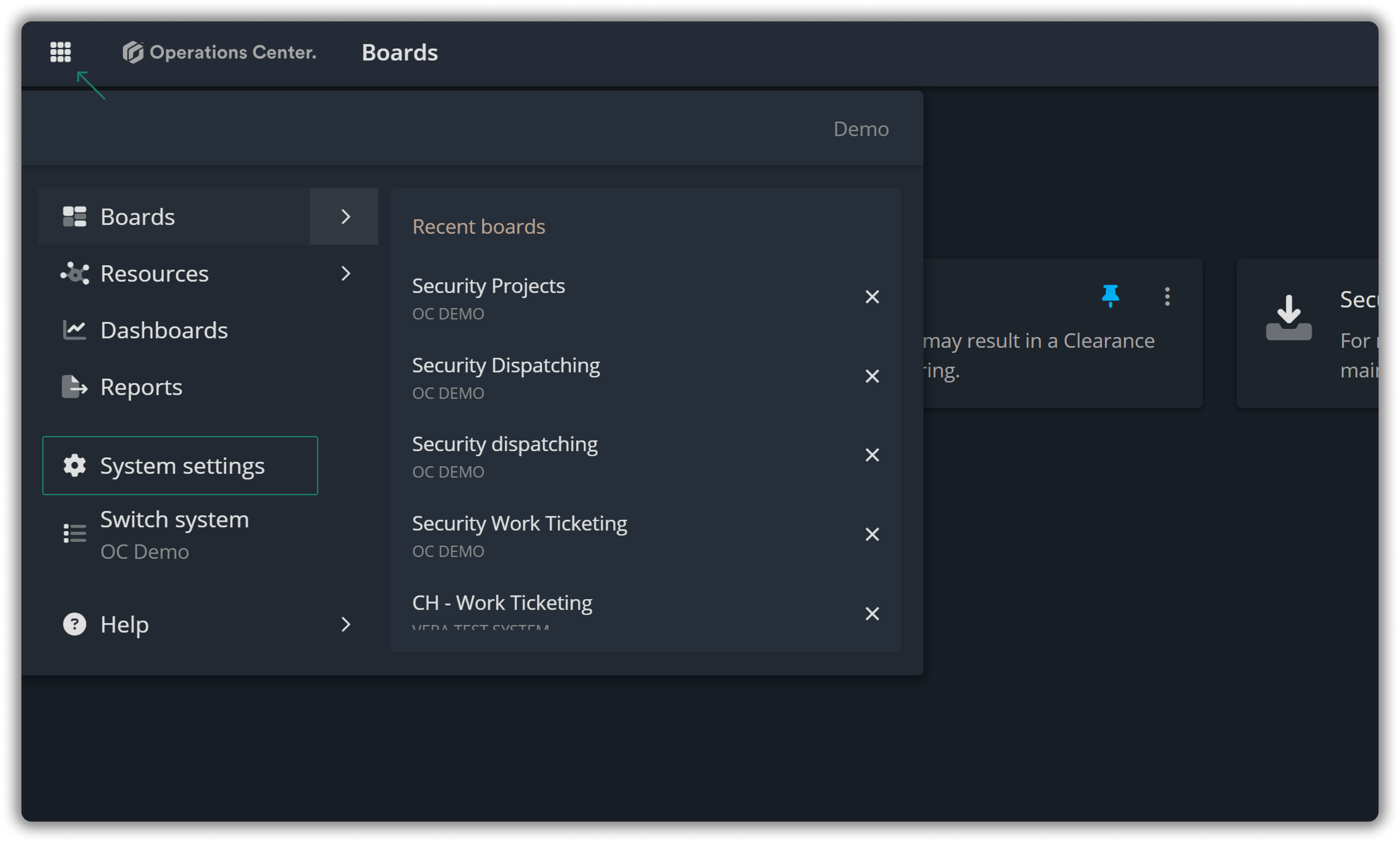
Inside System Settings, navigate to the Invites and click the + Invite member button.
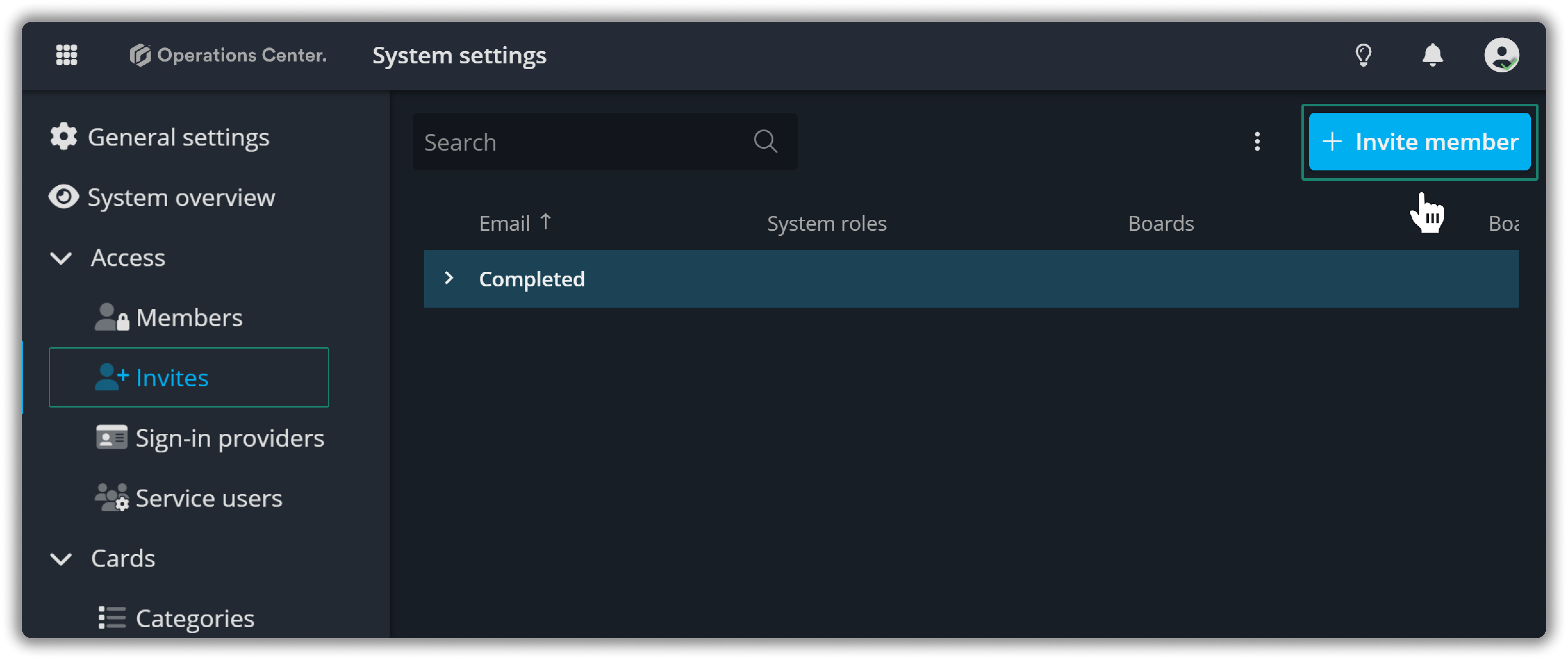
This opens a pop-up where you can enter the emails of the members you want to invite to your system and select the system role for each user.
⚠️ Make sure to press Enter or click the + icon that appears after typing an email to add it.
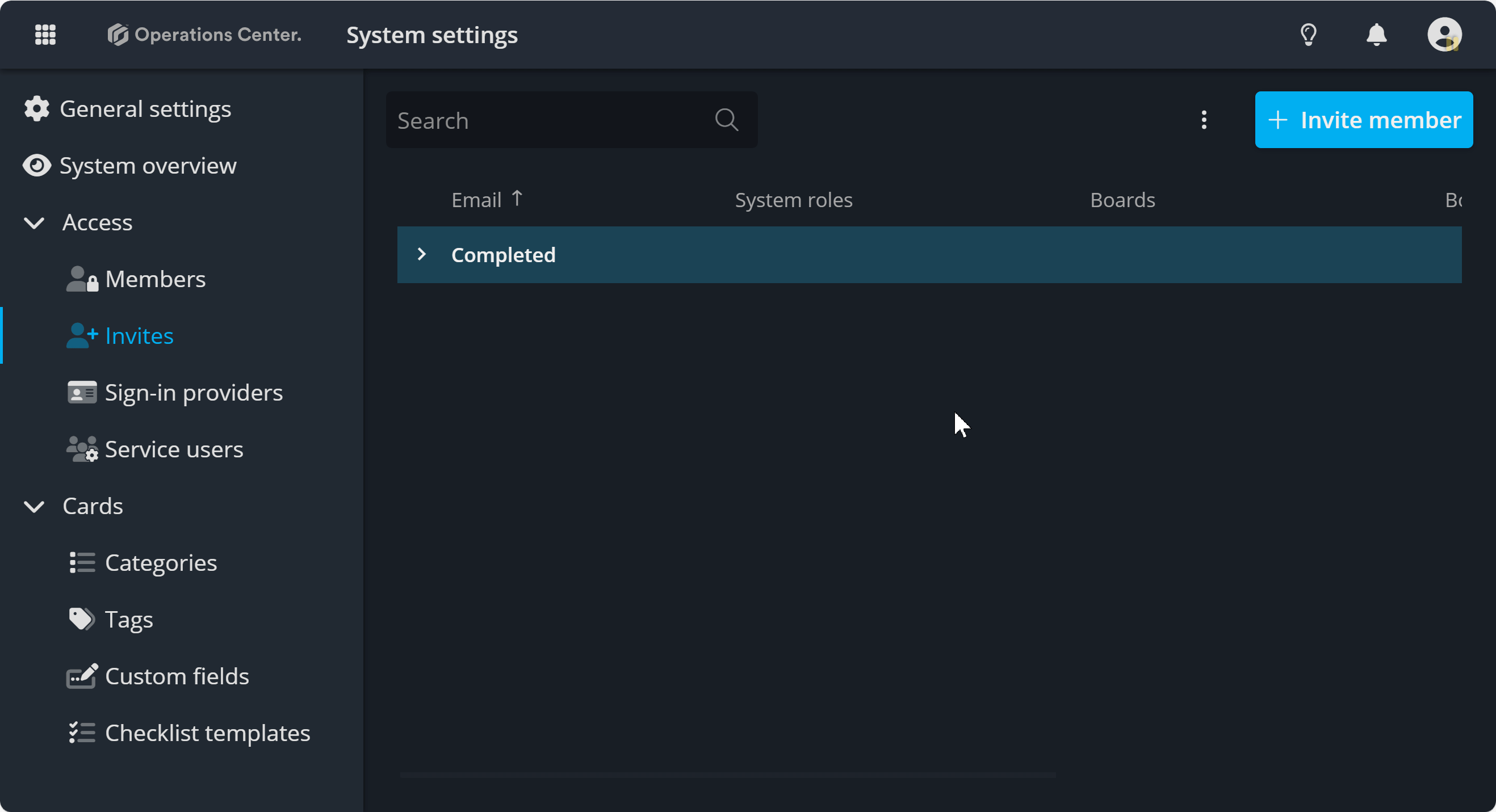
Invite members to boards
If you already have boards in your system and want to add these members to them, check the Invite member(s) to system boards box. This will open a second step where you can select the boards to invite them to and assign their board roles. You can only select boards where you have Board Admin access.
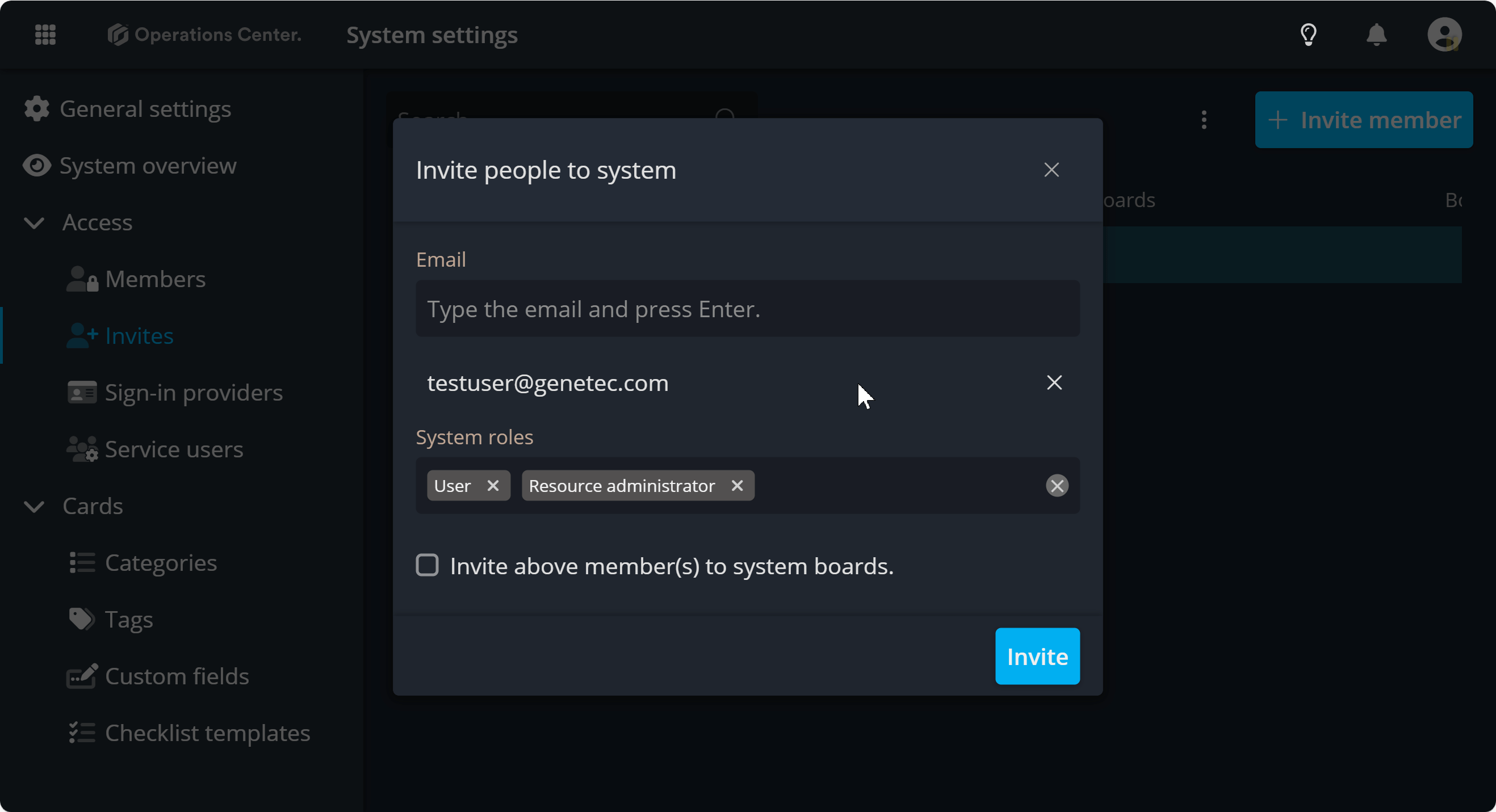
Contact Support
If you have questions or need assistance, please reach out to our support team via OC-Support@genetec.com.
