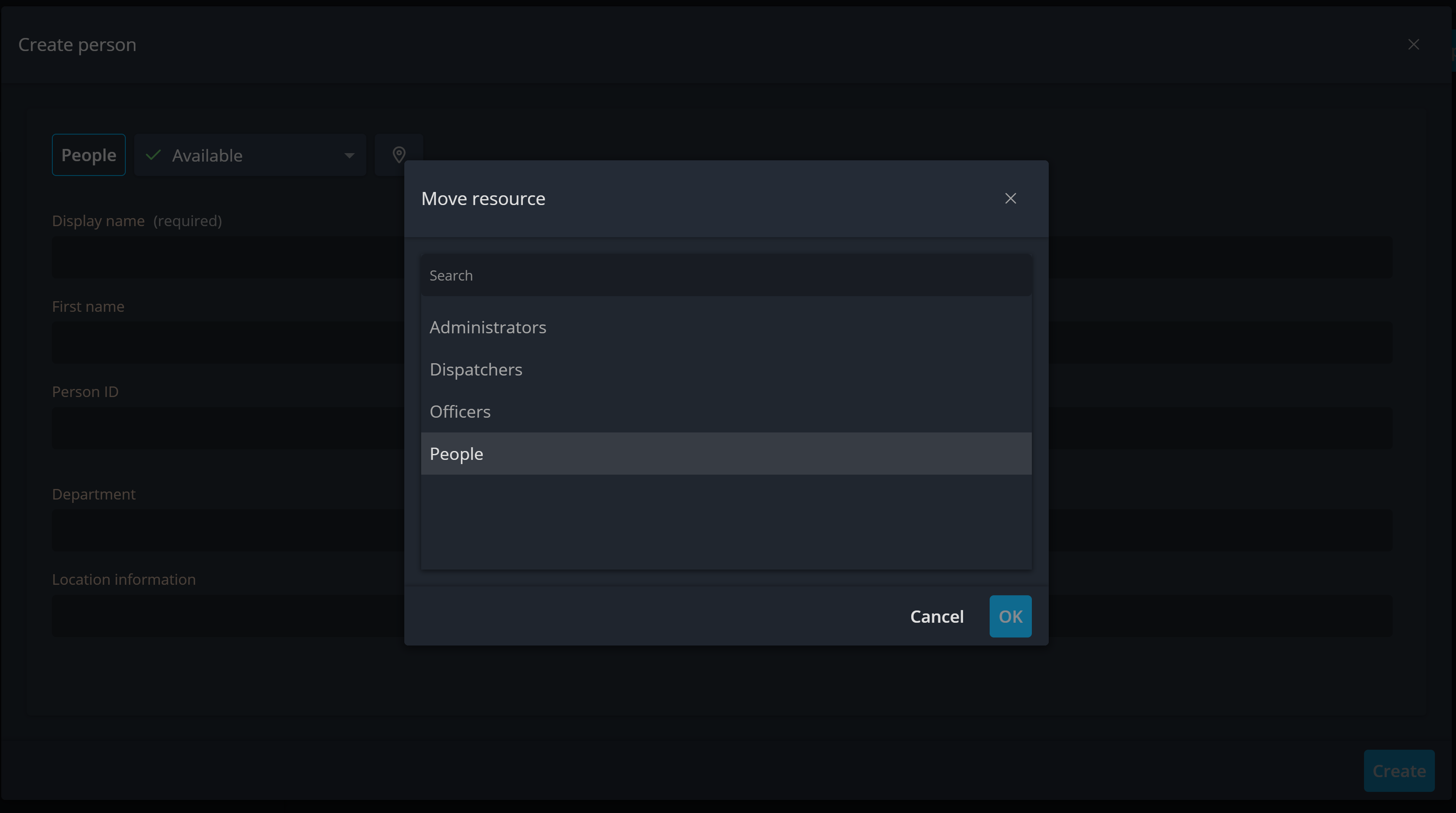Resource details
The Resource Details feature gives you a comprehensive view of any resource in your Operations Center, allowing you to see, edit, and manage all important information in one place. Whether you need to update a resource’s status, change its type, or track its location, the Resource Details popup ensures you have full context without leaving your board or assignment workflow.
To edit a resource, hover over it and click the ellipsis that appears. From the context menu, select "Edit." This will open a popup where you can modify the fields configured for the resource type on the left side, while the right side displays an overview of changes in the audit tab.
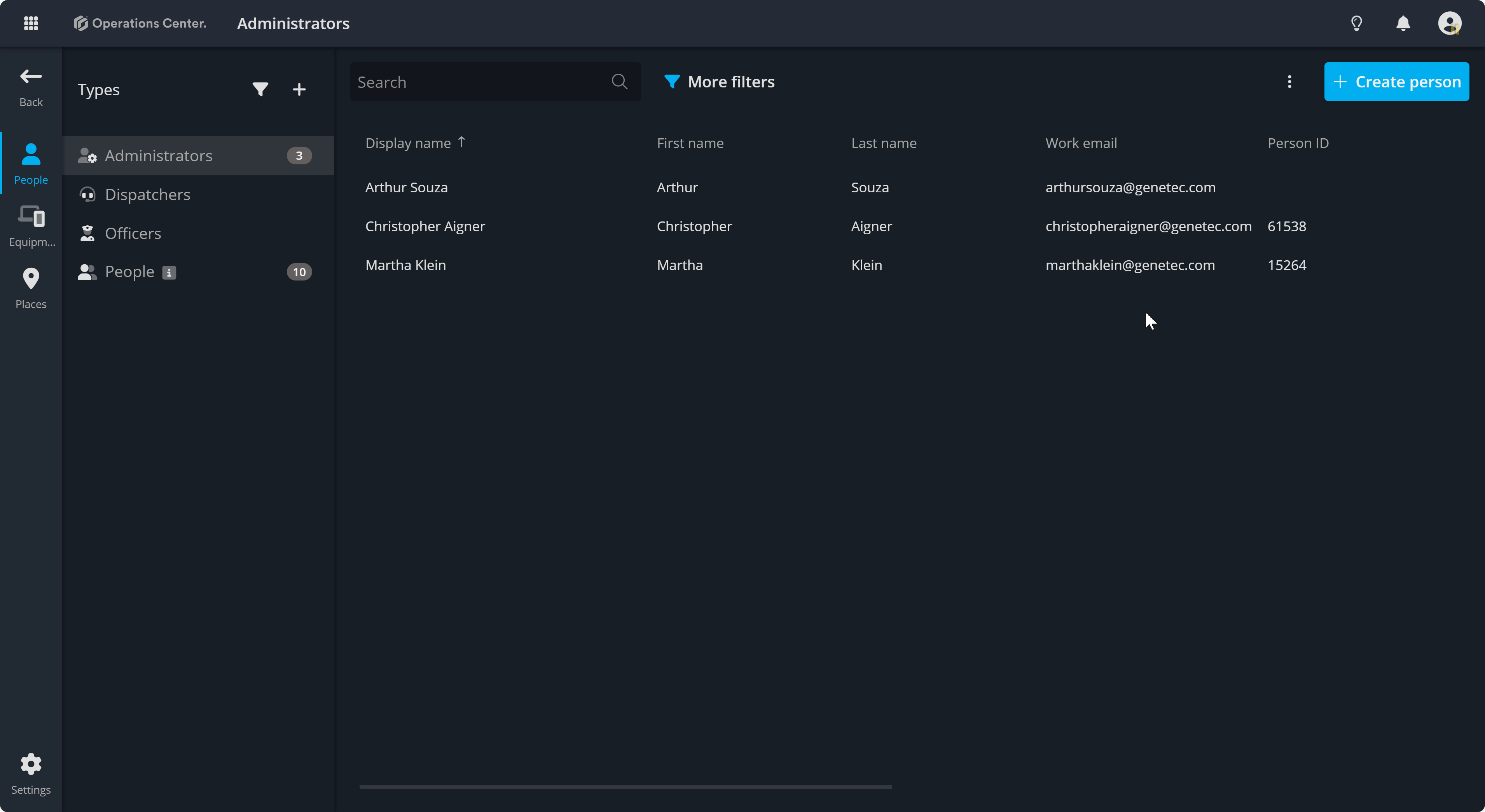
On top of this popup, you'll find a toolbar with several useful options:
- Resource type: Use this to move the resource from one type to another, for example, from a Officer to a Administrator.
- Edit its State: You can update the current status of the resource.
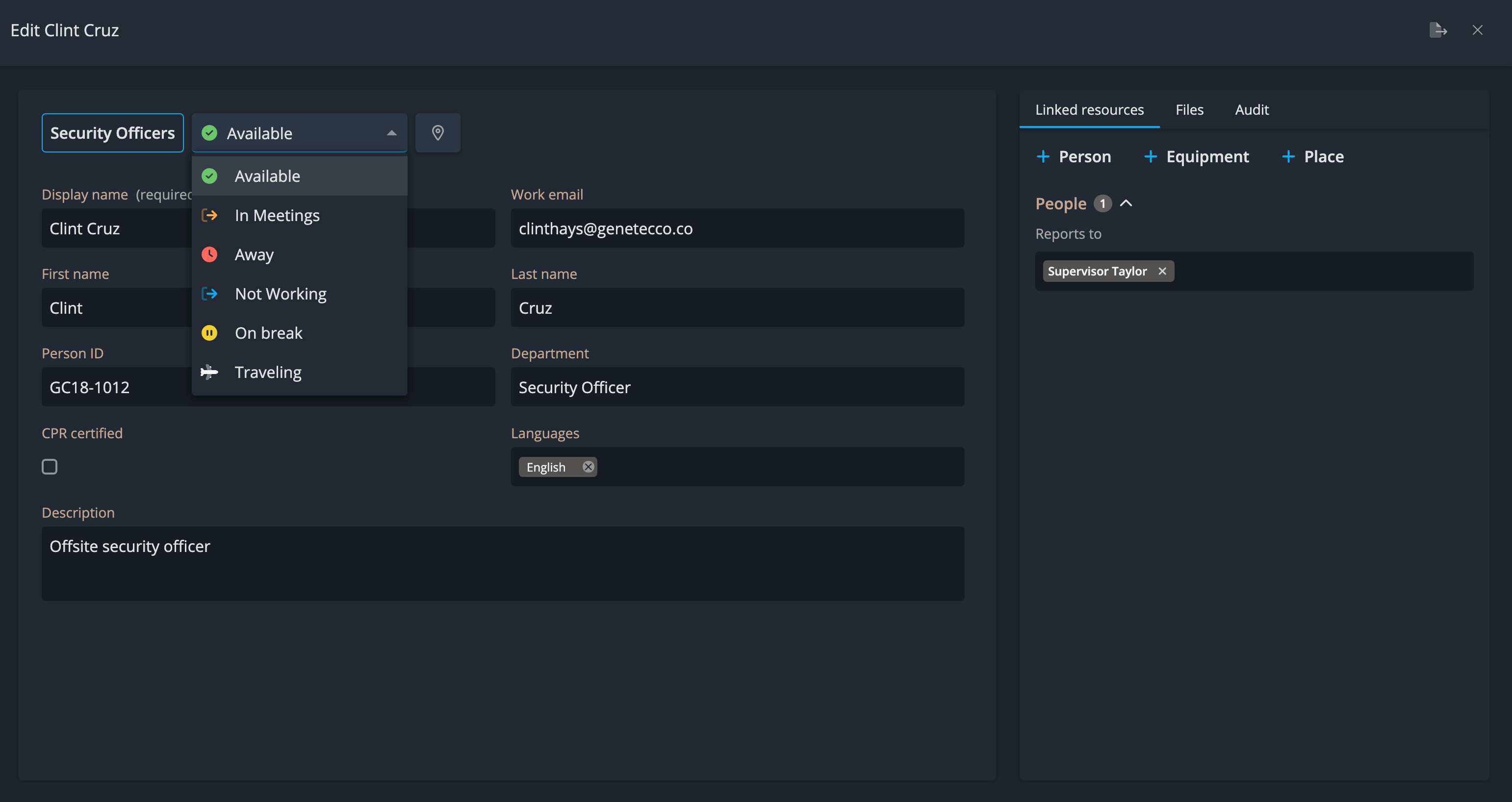
- Set its Location: Adjust the location for the resource, if applicable.
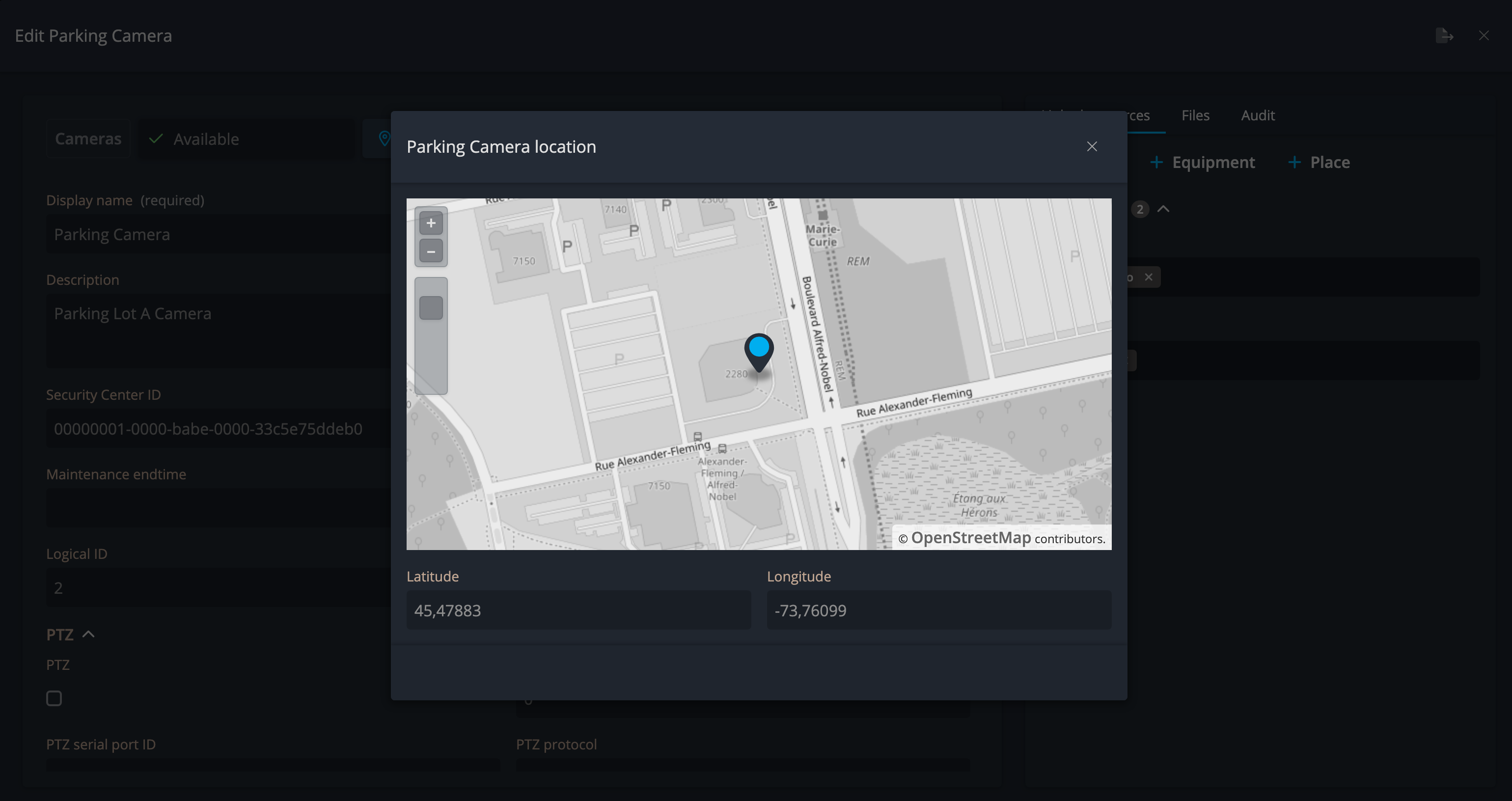
All details in this menu are fully customizable per resource type. You can also add custom fields to capture additional information. Learn more about resource layouts here.
When you assign resources to your cards, you can quickly view and edit their details without leaving your board. This is done through the Resource Details popup, which opens directly from the card itself.
How to Open Resource Details
To open the popup, simply click on the resource avatar displayed on the card. However, for this option to appear, your assigned resources must be shown as icons on the card.
Configuring Resource Display (Board Admin Only)
If you are a board admin, you can configure cards to display resources as icons by following these steps:
- Click the three dots on the card and select Configure Card.
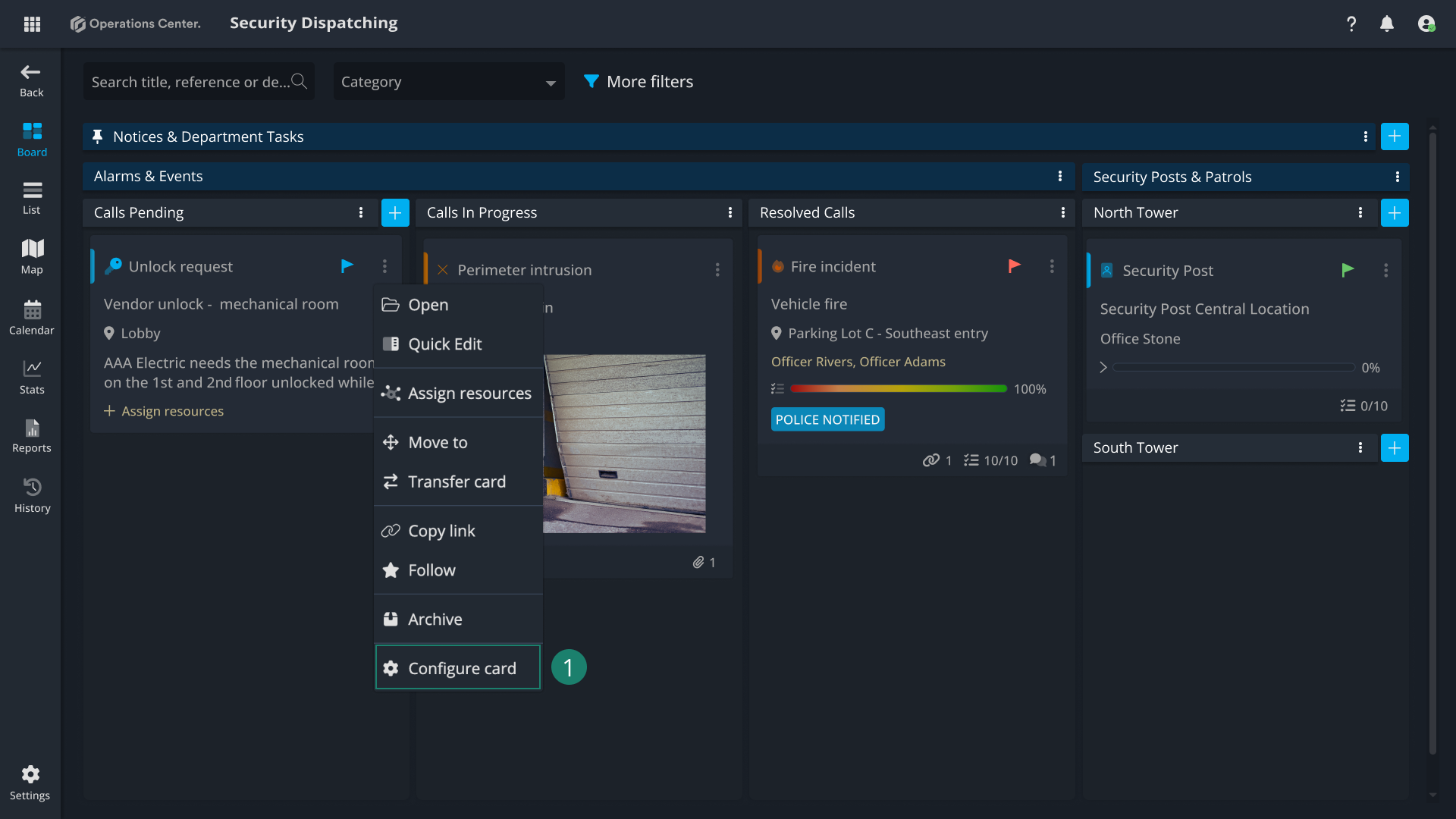
- In the configuration panel, make sure the Assigned Resource field is added to the card display.
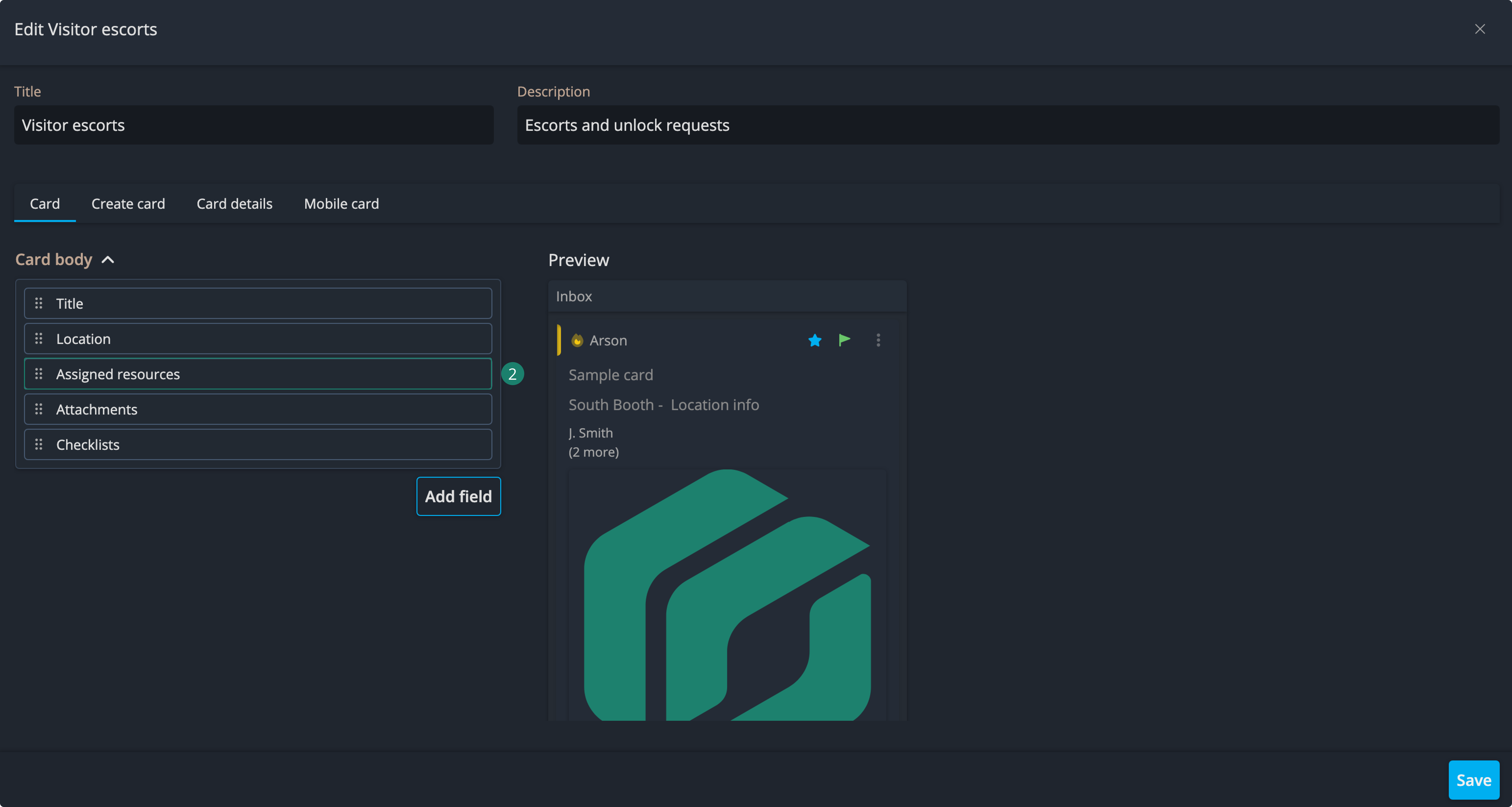
- Choose one of the available display formats:
- Vertical list – shows all assigned resources in a list on the card.
- Icons only – displays only the avatars of assigned resources.
- Icons with color – displays avatars with colored indicators.
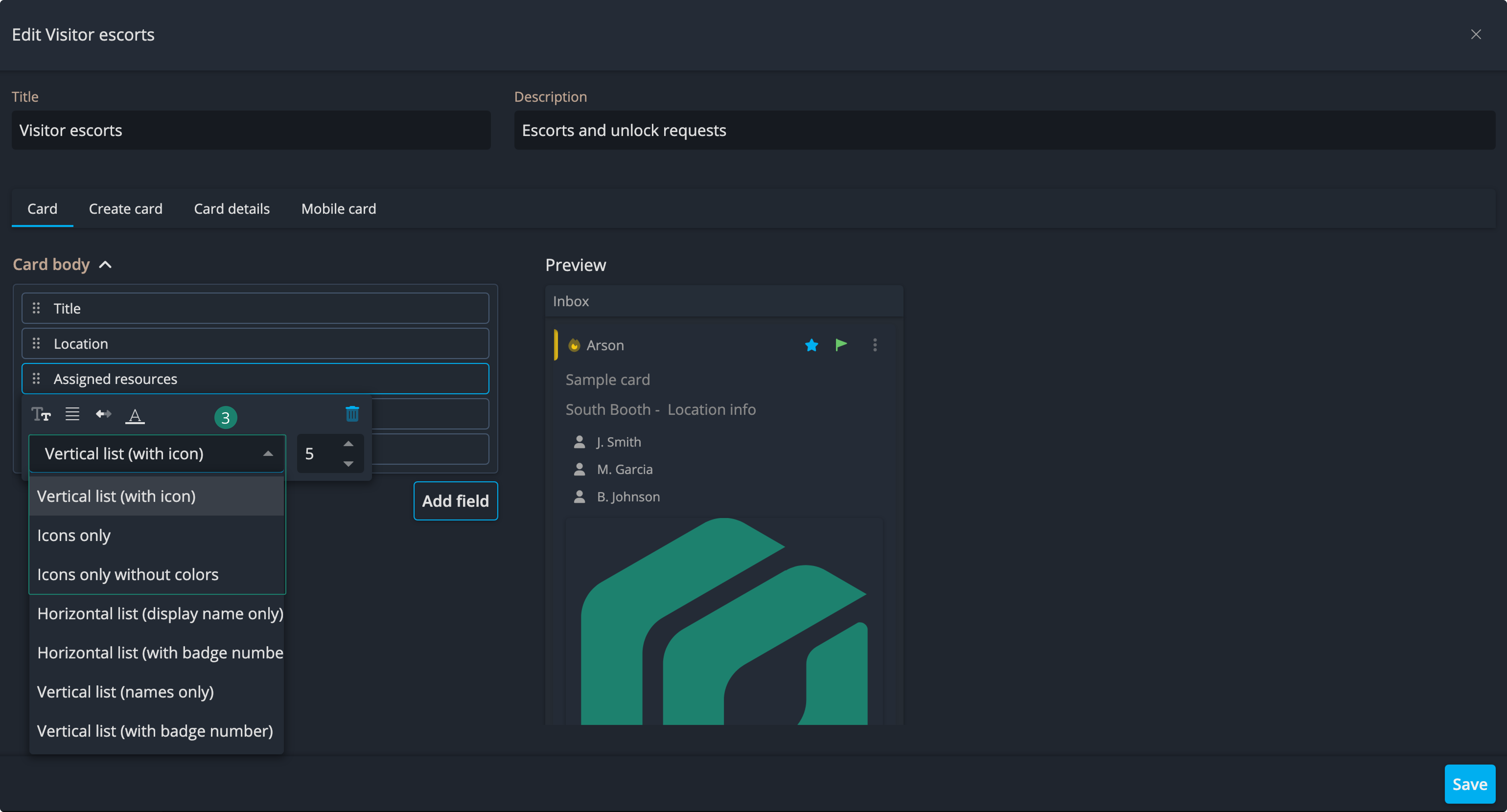
Once configured, the resource avatars become clickable, allowing you to open the Resource Details popup instantly.
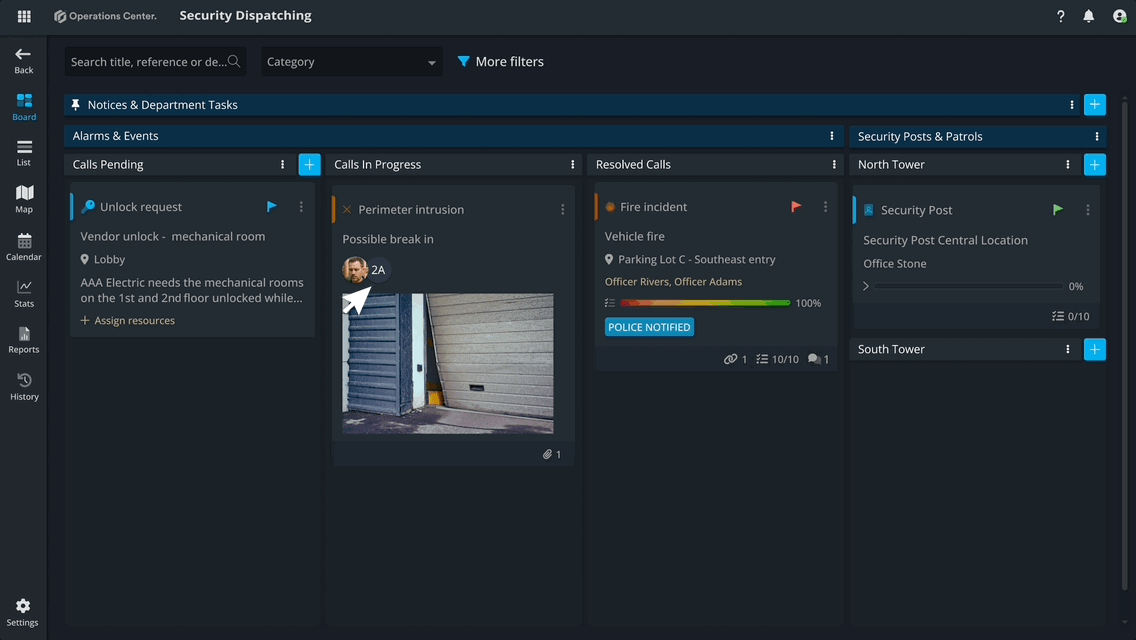
Contact Support
If you have questions or need assistance, please reach out to our support team via OC-Support@genetec.com.